Set the default browser in Windows Vista
 This free tutorial explains how to set the default browser in Windows Vista. The default web browser is the program that opens, by default, websites (or "web pages"): since Internet Explorer is the only browser that ships with Windows Vista, it is automatically set as the default browser. Once you download alternate web browsers like Firefox, Windows Vista makes it easy to set your new browser as the default. Most web browsers also offer you the ability to set themselves as default browser without going through the Windows Vista Control Panel. In fact, recent installers of the Firefox and Opera web browsers include a checkbox allowing you to set Firefox/Opera as the default web browser at the same time you are installing it.
This free tutorial explains how to set the default browser in Windows Vista. The default web browser is the program that opens, by default, websites (or "web pages"): since Internet Explorer is the only browser that ships with Windows Vista, it is automatically set as the default browser. Once you download alternate web browsers like Firefox, Windows Vista makes it easy to set your new browser as the default. Most web browsers also offer you the ability to set themselves as default browser without going through the Windows Vista Control Panel. In fact, recent installers of the Firefox and Opera web browsers include a checkbox allowing you to set Firefox/Opera as the default web browser at the same time you are installing it.
Launch the Default Program Control Panel in Windows Vista
![]() In Windows Vista, the Set your default programs is located inside the Control Panel, alongside other Windows Vista configuration settings.
In Windows Vista, the Set your default programs is located inside the Control Panel, alongside other Windows Vista configuration settings.
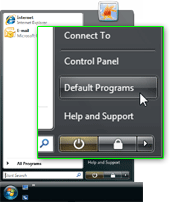 Depending on your settings, Windows Vista may show a Default Programs button on the Start Menu, which saves you quite a few steps; you can still find go through the Control Panel, but we will directly click the Default Programs button.
Depending on your settings, Windows Vista may show a Default Programs button on the Start Menu, which saves you quite a few steps; you can still find go through the Control Panel, but we will directly click the Default Programs button.
Like Windows XP, Windows Vista lets access the Default Programs applet from Internet Explorer: go under Tools > Options, and the Internet Options dialog will open; click on the Programs tab, and click the Set Programs button. This will open Windows Vista's Default Programs window: click on the link labeled "Set your default programs", located below "Choose the programs that Windows uses by default".
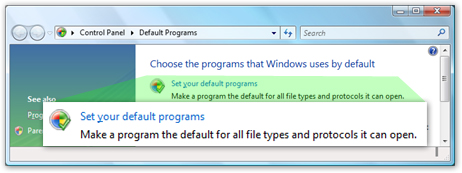
Click the first link ("Set your default programs"): it will open the Set default program window, and a listing of applications you can use for web browsing, email, etc.
Set Your Default Browser in Windows Vista
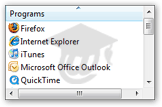 In the listing of possible default web browsers, choose the one you would like to open websites and web pages by default.
In the listing of possible default web browsers, choose the one you would like to open websites and web pages by default.
Windows Vista will still let you use other web browsers, but the default browser will automatically open a web page by clicking on a link in another application (like clicking a link from within an email program).
Select Internet Explorer, Firefox, or any other web browser shown in the list that you would like to use as default browser. Now click the Set this program as default button.
Some web browsers may not be listed in the Windows Vista Control Panel: if this is the case, you can set the default browser from the web browser's options themselves.
Most web browsers will even open with a dialog asking you whether they should set themselves as the default browser (in which case, just choose the appropriate answer to let the browser take over web link handling).
To set the default browser, click the Set this program as default after having selected it: 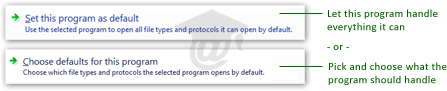
Some web browsers part of an internet suite of applications, like Mozilla/SeaMonkey or Opera, will handle links internally, regardless of the Windows Vista default browser settings. For example, if you click a link inside an email read from the SeaMonkey email application, the link will be handled internally, and opened in the SeaMonkey web browser.
Confirm Your Default Browser Choice
Once you have made your choice, click the Set Default Programs window's Ok button; this will bring you back to the Default Programs window, which you can now close. From now on, Windows Vista should use the default browser you picked to handle web links.
Testing Windows Vista's default browser
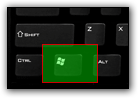 To test which browser Windows Vista has currently set as the default, press the Windows logo key on your keyboard and press R at the same time: this will open the "Run" dialog.
To test which browser Windows Vista has currently set as the default, press the Windows logo key on your keyboard and press R at the same time: this will open the "Run" dialog.
This small window lets you type commands, like program names or aliases, as well as enter "URLs" (or web page addresses).
Inside the text input field, type an internet address (like www.google.com) and hit Enter: Vista will automatically recognize the text that starts with "www" as a website address, and pass the command to the system's default web browser. 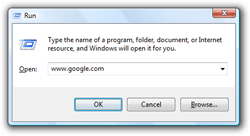 If Windows Vista opened the internet address in the application you chose as default browser, you know that the new settings were successfully applied!
If Windows Vista opened the internet address in the application you chose as default browser, you know that the new settings were successfully applied!
To learn much more, please, please visit our Windows Vista Tutorial!