Change screen resolution in Windows Vista
The "screen resolution" is the Windows Vista setting that determines how much information is displayed on your screen: a higher screen resolution means that more things are shown on your monitor, but also that they potentially look very small; by contrast, a small (or "lower") screen resolution will display less content on your screen, but all of it will be larger and easier to see. This free tutorial explains how to adjust your screen resolution in Vista.
Adjust your screen resolution for Vista
Follow these steps to test and change to another screen resolution:
- First, minimize all your program windows to see your desktop; then, right-click on an empty area of the desktop (not on a file or icon), and choose "Personalize" from the context menu that appears, as shown on the screenshot below:
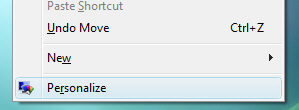
- Windows Vista will open the Control Panel with the "Personalize appearance and sounds" screen selected (which is the one you want). Now, click on the "Display Settings" link.
- When the "Display Settings" dialog opens, you will see a "Resolution" slider with your current resolution selected by default; drag the slider left/right to decrease/increase your screen resolution, and click on the "Apply" button to preview your choice.
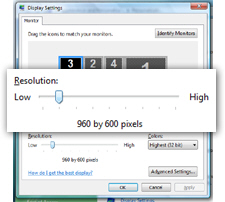
- Click on the "Yes" button to confirm your new screen resolution; otherwise, Windows Vista will automatically revert to your previous screen resolution setting as a precaution (when the screen resolution you have chosen is not supported, it can either display a distorted image, or in some cases show a blank screen or black screen).
- Once you are satisfied with the new option and want to keep that resolution, click "OK" to accept the new setting and return to Windows; you can close the Control Panel.
Screen resolution problems: distorted image, no fixed aspect ratio, etc.
Windows Vista will show you a wide range of screen resolutions you can use, but this does not always mean that the particular screen resolution will fit in proportions the dimensions of your monitor. If this is the case, what you'll want to do is tell Windows Vista to use that resolution, and then customize your graphics card settings to force constrained proportions to be used (a more advanced topic than this tutorial covers).