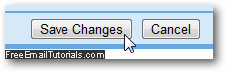Free Email Tutorials › Gmail › Show or hide contacts' pictures in Gmail
Show or hide contacts' pictures in Gmail
Like others, you can add a picture to your Gmail profile; depending on its privacy / visibility settings, it will be shown to all people with whom you correspond using your Google Mail / Gmail email address. The same applies for other Gmail users of course, but Google gives you some control over how to display these images, a setting which can be advisable when you create a Gmail account for a child, for example, since you never really know what someone will deem appropriate or funny as a public profile picture!
Customize how Gmail handles other contacts' pictures
To configure your Gmail account's behavior when it comes to others' profile picture, login to your email account and click on the Settings link in the top right corner of the screen:
- When Gmail loads the Settings screen, make sure that the General tab is selected.
- Then, scroll down a bit until you see a section titled "Contacts' pictures":

- By default, Gmail uses the "Show all pictures" option, which allows you to see the image your contacts have chosen to represent themselves on their Gmail account.
- If you want to avoid this, select instead the second radio button: "Only show pictures that I've chosen for my contacts - Pictures your contacts select for themselves will not be displayed." In other words, with this option enabled, you get to choose what your contacts look like! This of course only affects your own Gmail account, and will not make any changes to your contacts public profile picture.
- Unless you have a very specific reason for not wanting to see what photos your contacts are using, the default option is much more fun and interactive, since most contacts will update their photo for special occasions.
- Once you have decided on your new contact pictures setting, go to the bottom of the page and click on the "Save Changes" button to apply them to your account.