Hide email messages from Gmail inbox (move to a custom label)
When you create a label in Gmail, it becomes a sort of "tag", which allows you to quickly locate it and other email messages sharing that same tag. But by default, a labeled email will remain visible in all other places, including your Gmail inbox - in that, email labels differ from standard "email folders", which can puzzle those who come from the traditional world of email messages and email folders following the same metaphor as files and folders on an operating system like Windows, Mac OS X, or Linux. (This is still the prevalent approach, and both approaches have their pros and cons.) But as you'll learn in this tutorial, Gmail lets you make a label behave like an email folder, by moving messages to labels, and automatically hiding them from other view (the concept of "exclusive label").
Hide a labeled email message in Gmail from all other labels
Follow these simple steps to make an email label behave like a standard email folder:
- Once you have signed in to your Gmail account, you will be looking at your inbox and the email messages it contains. Locate all the emails you want to hide from your inbox into a custom label to behave as an email folder of sorts, and check their respective checkboxes to select them (all the email messages you select will take on a new background color, as visual confirmation).
- Once all these emails are selected, click on the "Move to" menu at the top of the list of messages, and choose a custom label from the listing.
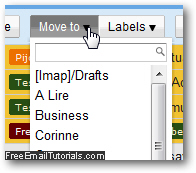
- As soon as you do, Gmail understands that it needs to apply an exclusive filter, or exclusive label, to the selected email messages. It will remove these emails from your inbox, and move them into the custom label you selected, which will act as an email folder for these messages; Gmail will also confirm that moving these emails was successfully done: "X conversations have been moved to [your-label-name]".

- If you now go inside the label in question to see the email messages you have hidden from your Gmail inbox, they will be inside that listing, but will have retained their other labels, which act as tags rather than email folders.
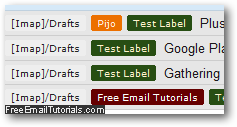
And this is how you can make a Gmail label act as an email folder, and use that feature to move messages and hide them from your inbox, a good way to avoid the overwhelming feeling that a crowded inbox gives you!
Gmail Tip: if you want to "unhide" these messages and make them visible in your Gmail inbox, just select them from their current location, choose "Move to" once more, and restore them to visibility inside your inbox.