Backup / Export Gmail contacts (address book) to CSV files / vCard
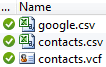 As time passes and you accumulate an increasing number of contacts into your Gmail address book (or "contact list"), there are two operations you are likely to want to do: first, simply exporting your contacts to a file, so that you can import them into another address book application or email program (or even another webmail provider). Second, you can use one specific export option to backup your Gmail contacts - also, as we'll discuss, the best setting to pick when exporting your contacts to import them into another Gmail or Google Mail account. This tutorial explains how to export to a CSV (text file containing headers and "Comma-Separated Values" for each contact), and then exporting to a vCard (aka "
As time passes and you accumulate an increasing number of contacts into your Gmail address book (or "contact list"), there are two operations you are likely to want to do: first, simply exporting your contacts to a file, so that you can import them into another address book application or email program (or even another webmail provider). Second, you can use one specific export option to backup your Gmail contacts - also, as we'll discuss, the best setting to pick when exporting your contacts to import them into another Gmail or Google Mail account. This tutorial explains how to export to a CSV (text file containing headers and "Comma-Separated Values" for each contact), and then exporting to a vCard (aka "vcf" file).
Tip: you can also import contacts into your Gmail account.
Export contacts to a CSV file
Let's show you how to export your Gmail contacts to a CSV file using the most portable (flexible) format, which increases your chances of successfully importing them into another email program or webmail service like Windows Live Hotmail or Yahoo Mail. If you are trying backup your Gmail contacts, the next section explains which format is best suited.
- Once you are signed into your Gmail account, click on the "Contacts" link in the left side of the page, and your contact list will appear on screen.
- You can now decide which contacts to export from your address book: you can manually select individual people (check the corresponding checkbox next to each one), or select all contacts / or a contact group: unless you only want some contacts, click on the "More" dropdown menu, and choose "Export":
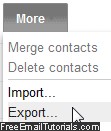
- Gmail will now open the "Export Contacts" popup:
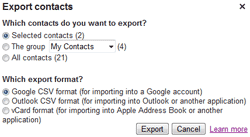
- If "Selected contacts" is selected (it is by default), you will only export the profile of the contacts whose checkbox you checked. If you want to export a group of contacts, select the "The Group" radio button, and pick a contact group from the dropdown menu ("My Contacts" is the default Gmail contact group, which includes everyone in your address book, unless you've manually removed them from it). Finally, pick "All contacts" to export your entire Gmail address book!
- Under "Which export format?", you have three options: the first and last options are discussed in the next two sections. In doubt, and for maximum flexibility, pick the "Outlook CSV" - this includes many more columns than strictly necessary, and duplicates some values, but ensures that you'll then be able to import your Gmail contacts in the widest variety of email programs / webmail clients: Mozilla Thunderbird, mobile Mail for iPhone or iPad, an Android or BlackBerry email client, or even a spreadsheet application like Microsoft Excel.
- Once you've made your choice, click on the "Export" button and save the file after choosing a download location (like your desktop). Depending on settings picked, and the web browser you are using, the download dialog you get will vary:
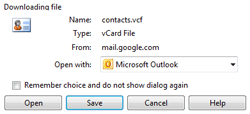
Now that you have a local copy of your Gmail address book / selected contacts saved on your computer, you can proceed with importing them to another email application or service; the rest of this tutorial explores the "Google CSV" option and "vCard format".
Side info: to get your Gmail contacts into third-party social media sites like Facebook or LinkedIn, the easiest approach is often to check if that service already includes that ability, which spares you from having to manually export them first. You used to be able to import from Gmail straight into Facebook, but Google disabled that option as retaliation against Facebook not sharing some data - currently, you just need to select "Upload Contact File" in Facebook > Find Friends.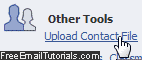
Backup Gmail contacts to CSV? use the default export option
Google knows exactly what CSV address book format Gmail uses, and will automatically select this option, which contains only the strict, minimum number of value fields that another Gmail account will need. While this may not work well with other webmail providers or email clients, it is a perfect choice to export your contacts to another Gmail account, or to simply make an offline backup of your address book! The "google.csv" Gmail generates is about a 50% smaller file size than "contacts.csv" (which contains more fields and duplicate values).
Export contacts to a vCard (VCF file)
A vCard, or "vcf" file, is also known as an electronic business card, and can be stored as a file on your computer, which can be opened by Outlook (typically). When backing up or exporting contacts from Gmail though, this file will usually contain quite a few entries from your address book, as opposed to a single contact as is often the case with vCards (you may have received emails that automatically contain a vCard as file attachment - this is designed to allow Microsoft Outlook users to quickly add a person to their Outlook address book - this approach has drawbacks, but is often used as norm in the corporate world nonetheless).
Tip: the VCF format is supported by all recent versions of the Microsoft Office email program, including Outlook 2010, Outlook 2007, Outlook 2003 (from memory, Outlook 2002 and 2000 also supported the VCF format, not sure about Outlook 97).