Save and download an Excel 2007 spreadsheet attached to an email in Outlook 2007
As you may have already learned from a previous tutorial, Outlook 2007 allows you to preview Excel files received as email attachments; but once you have looked at the content of the spreadsheet in question, you may want to save it inside a folder on your computer, outside Outlook. And as you'll learn in this tutorial, there are several ways to do that in Outlook 2007, using one of several "Save As" commands at your disposal. (Note that this tutorial explains techniques for saving Excel spreadsheets from Outlook without detaching them from their original email carrier, something that can be done as well, to save space and keep your PST file (where Outlook stores all your emails) to a reasonable size.)
Save a copy of an Excel file from Outlook 2007
Follow these steps to save an email attachment to a folder of your choice:
- First, load the email that contains the attached spreadsheet in Outlook 2007: either click on the message to select it and show its content inside the Reading Pane, or double-click on the message to open it in its own window.
- If you are looking at the email in its own window, click on the Office button in the top left corner of the window, and choose "Save As" from the menu that opens: Outlook 2007 will then show you the regular Save-As dialog, and let you pick both a folder location and a file name for the Excel attachment.
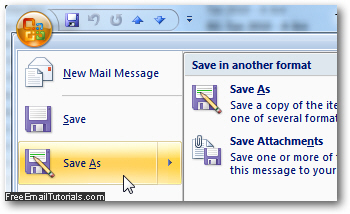
- Without having to use the Office menu, you can also right-click on the Excel spreadsheet attachment inside the email itself, and choose "Save As" from the context menu that opens: this will behave exactly as the method described above.
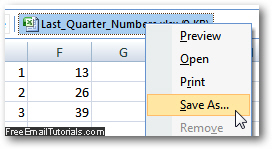
- Yet another way to save a copy of an Excel 2007 attachment from Outlook is to stay inside Outlook's main window: just select the email message that contains one or more Excel attachments, and click on the File menu - then, choose "Attachments", and choose "Save All Attachments". This handy shortcut lets you save multiple spreadsheets at the same time, provided that they were originally attached to the same email (the message currently selected in Outlook).
And again, all three techniques let you save as file an Excel spreadsheet attachment without removing it from the email message it came with; just keep in mind that any changes you make to the local copy of the Excel file will of course not be reflected in the duplicate file you still have as attachment inside Outlook 2007!