Change default font in Word 2007 documents
By default, all new documents in Word 2007 will open with the "default font" applied to the file; this means that unless you manually change the font family ("font face") of your document, it will use the default font. Since Microsoft Word 2007 supports multiple fonts in a single documents, you can mix a variety of font styles and text size at any point. In this tutorial, we will show you how to change the default font face (font family) and text size for new Word documents from the standard "Calibri 11 points".
Customize default font face and text size for Word 2007
Follow these steps to use another text and font settings for new documents:
- First, if needed, start by launching Microsoft Word 2007. Once the program has opened, make sure that the "Home" tab is currently selected (it should be by default).
- If you just opened Word, you will see a dropdown menu indicating the current default font family setting, with the name of the font face preselected; likewise, you will see the current default text size for new documents inside the dropdown menu next to the font dropdown. (If you already had a document open, these two settings may reflect the opened document font and text size choices, not the default for Word 2007.)
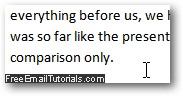
- To access and change your default font settings, click on the tiny arrow button in the font and text portion of the Home tab, as shown on the screenshot below:
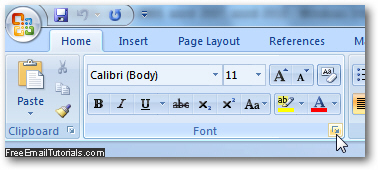
- As soon as you do, Word 2007 will open the "Font" dialog: choose a font family (font face) you want as default from the Font scroll box, a Font style, and a text Size you also want set as the default setting. You can then go further, and configure the default text color, text effects, etc. Notice that Word 2007 includes a Preview pane at the bottom of the dialog, which lets you see in real time the changes you are about to make to your default font and text settings.
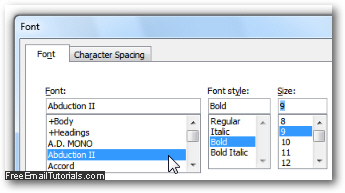
- Once you have finished customizing your default font settings, click on the "Default" button in the lower left corner of the Font dialog:
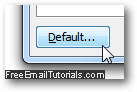
- To prevent you from accidentally setting a new default font and text size, Word 2007 will first display a confirmation message: "You are about to change the default font to [new font face / family], [new text size], [new font style] - Do you want this change to affect all new documents based on the NORMAL template?". Depending on how familiar you are with the inner workings of Microsoft Word, this message may be more confusing than anything else! (We explain its meaning below the screenshot.)
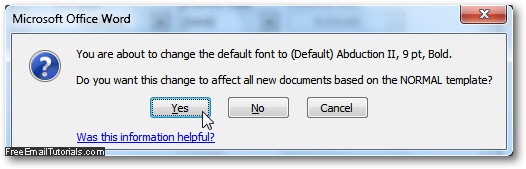
- The "Normal Template" is a special Word document that Word 2007 uses to configure the default settings (including font face, font style, and text size) for all new, blank documents. When you change your default font settings, Word 2007 will save that change and apply these options to the default template - click "Yes" to proceed.
- You can now click on the OK button to return to your Word 2007 document.
You have successfully changed your new default font family and text size settings. The next time you open a document from this particular copy of Word, all these settings (saved inside the "Normal Template" will be automatically applied). As you'll learn in the next tutorial, changing the default font in Excel 2007 works a bit differently.
For more info on the word processor part of Microsoft Office, please visit our Word 2007 Tutorial or Word 2010 Tutorial.