Change default font in Excel 2007 spreadsheets
Whenever you create a new file (document, or "spreadsheet" ) inside Excel 2007, the program will automatically use your default font settings for all worksheets; you can of course manually change the fonts and text sizes used in individual cells or a selected group of columns or rows, but the default font face (font family), text size, font style, etc. will always come first. As you'll learn in this tutorial, it only takes a few clicks to change the default font in Excel 2007, and make all new spreadsheets automatically use the desired font and text.
Customize the default Excel 2007 font face, text size, effects, etc.
- First, if needed, start by launching Microsoft Excel 2007. Once the program has opened, click on the Office button in the top left corner of the window:
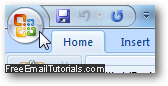
- Then, click on the "Excel Options" button displayed at the bottom of the menu.
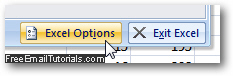
- Excel 2007 will now open the "Excel Options" dialog, with the "Popular" settings automatically selected (if they are not loaded, click on Popular on the left hand side).
- The second section of settings, labeled "When creating new workbooks", controls among other things, your default font face (font family) and default text size options:
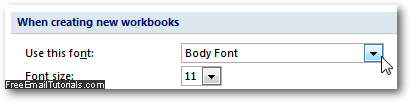
- Pick the default font face you'd like in the "Use this font" dropdown menu. Then, choose a default text size from the "Font size" dropdown.
- Once you are done, click on the OK button to apply your new default font and text size settings and return to Excel 2007. From this point on, any new workbook and worksheets you create will automatically use the font settings you just configured.
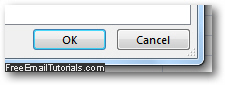
This is all you need to do to change your default font options in Excel 2007; another tutorial explains how to change the default font face and text size in Word 2007. If you want to change the font of an entire Excel file without modifying your default font settings, just click on the topmost, leftmost, cell selector to select all rows and columns in the worksheet (as shown on the screenshot below), and then choose a font family and text size from the corresponding dropdown menus in the Ribbon, under the "Home" tab.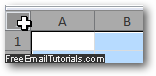
Excel 2007 Tip: if you want to restore the default font and text size for spreadsheet files, just follow the steps outlined above, and set the font family to "Body Font", and the font size to "11" (measured in points).