Send plain text email messages from Mac Mail
Mac Mail will by default use rich text formatting for email messages you compose from it: this is how you can make text bold, underlined, italic, colored, insert images in your emails, etc. While discussing the pros and cons of plain text email vs. rich text and HTML emails is beyond the scope of this tutorial, here's a summary: plain text email messages are lighter in size (since they contain nothing but text and new line characters), and they are less likely to be caught as spam or warned about in other email programs because they contain graphics, for example - on the flip side, plain text emails are just that: plain. Since most people's mail applications support rich formatting without a hiccup, compatibility concerns are mostly void. Nonetheless, we will show you how to disable rich text formatting and use instead plain text messages inside your Mail application on Mac OS X.
Turn off and disable formatting in email messages you compose
- If needed, launch Mac Mail; when it opens, click on the Mail menu, and choose "Preferences" to access your formatting options.
- When the settings dialog opens, click on the "Composing" tab, which centralizes into a single tab most options relating to the messages you write yourself, as opposed to visible settings of emails you have in your mailboxes as a whole.
- Under the Composing section at the top, you will find a "Message Format" dropdown menu, with "Rich Text" selected by default. Click on the dropdown menu, and select "Plain Text" instead: this won't affect any other setting on this tab, and you are done!
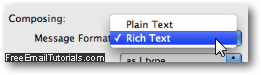
- Hit Esc to close the Preferences dialog, and click on the "Save" button or hit Return to accept your new plain text settings (if prompted to do so). Starting now, Apple Mail will always send messages in plain text format.
Switch back and forth between Rich Text and Plain Text for the current email message
Apple Mail Tip - If, after you have switched to plain text emails, you try to apply some kind of formatting to a message (like making the text selection bold, colored, or italic), Mac Mail will display the following confirmation message: "Convert this message to rich text format? - Changing the style or formatting requires that this message be converted to rich text format", followed with two buttons: "Keep Plain" and "Convert".
If you chose Convert, Mac Mail will apply the formatting options you requested, and this particular email message will be sent in rich text format, not plain text. But the nice thing, where Mail is playing smart, is that it will retain your global preference of "Plain Text" emails - in other words, what this tutorial showed you how to do is to set the default, but this doesn't mean that you cannot switch format on-the-fly!
To manually convert a message from , click on the Format menu when you are inside the email editor window: the option at the bottom reads either "Make Plain Text" or "Make Rich Text", and has a keyboard shortcut of Command+Shift+T to conveniently convert while typing.