Check for new messages and download emails in Mac Mail
Mac Mail is set by default to automatically check on the email server for new messages, at which point it will play the new mail sound and show in the dock how many new emails were downloaded (and you can change how often Apple Mail checks for new emails as well). But, regardless of your settings, it is always possible to manually check for new emails, and in more ways than one as you'll learn in this tutorial: this overrides the global counter, and the automatic check will occur {x}* minutes after your manual check (* whatever that interval may be in your case - 5 minutes, by default).
Troubleshooting: if new emails for an account are not automatically downloaded, make sure that it wasn't accidentally disabled.
Manually check for new emails
- Once you are inside Mac Mail, there are several options to check for new messages: the easiest, we find, is simply to use the Command+Shift+N keyboard shortcut.
- This keystroke calls the same "Get All New Mail" command that you'll find under the "Mailbox" menu, yet another to check for new mail in your email program.
- If your main toolbar is visible in the main Mac Mail window (it is by default, but Mail lets you show or hide the toolbar), you can also click on the "Get Mail" button:
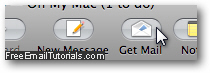
- If the Mail icon is displayed inside the Mac OS X dock (it is by default), right-click on it: from the menu that opens, choose "Get New Mail", and Mac Mail will check for new messages on all email accounts you have setup.
- But Mac Mail will also allow you to check for new email messages on an email account by email account basis (in other words, only download new emails for one particular email address). To do so, look in the left pane and you'll see your mailboxes: if you have added multiple email accounts in Apple Mail, a disclosure triangle will be displayed next to Inbox, and allow you to see a mailbox for each email address: right-click on the mailbox for which you want to download new emails, and choose "Get New Mail from [email account name]" from the context menu.
Tip: If you only want to have Mail check the server for a particular email account, and ignore the others, you can temporarily disable an email account from automatically checking for new messages. This doesn't delete the email account, only puts it "on hold".
And these methods to check the server for new emails to download in Mac Mail! All achieve the same result, and which approach you take is basically a matter of personal preference.