Free Email Tutorials › Mac Mail › Add a "To Do" reminder in Mac Mail
Add a "To Do" reminder in Mac Mail
Most recent versions of Mac Mail allow you to not only send and receive emails, but have also introduced the ability to create to-do's and reminders that fully integrate with iCal (optionally, since to-do's and tasks don't have to include a completion date) - yet these tasks are available right from within Apple Mail itself, as you'll learn in this tutorial. This tutorial will also show you three different ways to add reminders and to-do's from Mac Mail.
Create a reminder or task in Apple Mail
- Once you are inside Mac Mail, there are a few methods to add a reminder to your calendar - all achieve the same effect, so which technique you decide to use should be the one you find most intuitive - let's start with the easiest to remember:
- The easiest approach is to use the main toolbar: just click on the "To Do" button, and Mac Mail will switch from whatever mailbox (email folder) you happen to be in, to the "On My Mac" section of the Reminders in the left pane, add a new to-do to your existing list of tasks, at the bottom. Just type a Title for your to-do and hit Return.
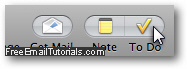
- If you want to add more information, like a Due Date, just press the Tab key to navigate from one field of the task to the next (or double-click in the appropriate column to make its content field editable).
- If you want to associate the new reminder with iCal and specify a calendar other than your default, just right-click on the to-do, choose "Calendar" from the context menu, and pick a calendar from the list (assuming you created multiple calendars in iCal).
- Another way to add a task or reminder in Mac Mail is to use the menu system: click on the "File" menu, and choose "New To Do" (and assigning a Date Due promotes the task to reminder status - either way, incomplete to-do's appear numbered in the left pane, under Reminders > To Do).
- Finally, you can also create a reminder in Mac Mail by pressing the keyboard shortcut of Option+Command+Y (shown in the File menu, to remember it - to memorize this keystroke, think that it needed to be completed Yesterday - a command, not an option).
And this is how you add reminders in Mac Mail!
Mac Mail Tip: if you don't see the To Do button in the main toolbar, right-click on it, choose "Customize Toolbar", drag the To Do button from the dialog and drop it on the toolbar, in the position in which you want to see it appear.