Yahoo Mail Drafts folder (for saved email messages)
The "Drafts Folder" is one of the five standard email folders you will get with Yahoo Mail: like your inbox, the Spam folder, and any custom email folder you create, it is designed for storage. But unlike these other folders, where you store email messages you have received, it is used for emails you compose yourself: when you start writing an email from Yahoo Mail, you can save it at any time inside the Drafts folder:
This implies first that saving lengthy emails on a regular basis is possible, and a good idea, as it means that if your web browser crashes, you will not have lost anything before the point at which you last saved a draft of that message. Second, it also means that you can start composing an email as inspiration strikes, and resume writing that message later on: just save your text as it stands so far inside the Drafts folder, and you will be able to re-open that email and resume composing it whenever you feel like it, whether from that same computer, or any internet-connected computer from which you login to your Yahoo Mail account!
Overview of the Yahoo Mail Drafts folder functionality
When you are composing a new email from Yahoo Mail, notice that the email editor contains a "Save Draft" button at the top, as shown on the screenshot below. Click on it at any point, and Yahoo will save a copy of that email, as it stands, inside the Drafts folder: this includes the To, Cc, and Bcc recipients you may have already specified, the message subject line, and the email body (content of the message).
You will get a visual confirmation that Yahoo Mail successfully saved a copy of the email message in Drafts, because the number listed next to the Drafts folder (between parentheses) will be increased by 1, on the tab of the opened folder (if you had it opened), and on the left hand side, where the five standard folders are listed.![]()
Yahoo Mail Tip: the number shown in parentheses is not necessarily the total number of emails saved in Drafts. Move your mouse pointer (cursor) above the Drafts folder, and you will get the actual total number of messages. As soon as you re-open an email from Drafts, it will be marked as "Read", and no longer be counted next to the Drafts folder's name. But the email remains there, ready to be finished and sent at your convenience: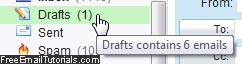
Automatic draft saving reminder
When you are in the midst of composing an email message, and decide to close it, Yahoo Mail will first, and automatically, remind you to save it by displaying the following confirmation message: "Message Not Sent - Do you want to save it in your Drafts folder?" - you can then either discard the message (click "Don't Save"), change your mind and stick with editing the email in question (click "Keep Writing"), or close the message but keep a copy of it as draft (click "Save to Drafts").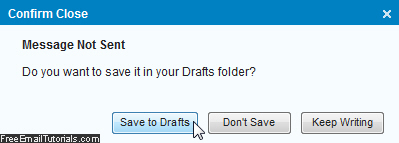
And if you (accidentally or voluntarily) try to close the web browser window, browser tab, or navigate away from Yahoo Mail, you will receive a reminder that gives you a last chance to save the email message you were composing inside Drafts before leaving the page: "You were in the middle of composing a message. You will lose your changes if you press OK".
(In other words, click "Cancel" to keep writing the email.)
You now know most everything there is to know about the Yahoo Mail Drafts folder: you can save a message in it, re-open it to resume composing it later on, and figure out how many unsent emails you currently have stored in it!