Yahoo Mail Spam folder and junk emails handling
By default, incoming emails to your Yahoo Mail account are either delivered to your inbox, or automatically moved to the Spam folder; in this tutorial, we'll explain how Yahoo's junk mail filters work, and how to make the best of a spam-filled world, and deal the most effectively possible with the unavoidable amount of junk mail you receive. We will also briefly introduce the concepts of "blocking senders" (treated in a later tutorial), and marking emails as safe: this, respectively, concerns emails missed by the junk mail filters (and will have to manually report as spam), or on the contrary, emails accidentally caught as spam.
Quick introduction: Spam and junk mail handling in Yahoo Mail
Yahoo Mail's junk mail filters will catch most of the spam that reaches your email account, and automatically place it inside the Spam folder; in some cases, however, a spam email will not be caught, and remain inside your inbox. In this case, all you need to do is report the email as spam: if enough people report as junk email messages coming from a certain email address, or matching a certain type of content and/or keywords, Yahoo will learn, and these emails will in the future either be perceived as junk and moved to the Spam folder, or blocked from reaching your email account altogether.
The time you and other Yahoo Mail users spend reporting junk emails as spam helps the filtering system become more efficient as time passes! In fact, when you look at the number of spammy messages you get in Yahoo (and other webmail providers like Hotmail or Gmail), it has considerably decreased compared with the early 2000's.
Manually report an email as spam
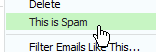 There are several you can manually report as spam an email in Yahoo Mail. The first way is to right-click on the email and choose "This is Spam" from the context menu: this will move the email from its current folder (typically your inbox), and place it inside the Spam folder; it will also report the email as spam to Yahoo, which allows them to update their junk mail filters in "real time", as reports are coming in.
There are several you can manually report as spam an email in Yahoo Mail. The first way is to right-click on the email and choose "This is Spam" from the context menu: this will move the email from its current folder (typically your inbox), and place it inside the Spam folder; it will also report the email as spam to Yahoo, which allows them to update their junk mail filters in "real time", as reports are coming in. 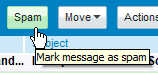
Another way to report an email as junk mail is to select it, and then click on the Spam button displayed in the top toolbar of the current tab, as shown on the screenshot. Both these actions have exactly the same effect, and emails from this sender should no longer appear inside your inbox (the first stage is generally that the email is automatically moved to the Spam folder - but ultimately emails sent from this email address or IP address will be blocked at the server level, and not reach your account.)
Blocking email senders - not quite an alternative to reporting spam
 As explained in another tutorial, you can easily (and manually) block senders in Yahoo Mail; this method works well for mass-spammers, but is tedious as an alternative to simply marking an email as junk mail to make it automatically go to the Spam folder in the future. Besides, Yahoo Mail places a limit on at most 500 blocked senders per Yahoo account.
As explained in another tutorial, you can easily (and manually) block senders in Yahoo Mail; this method works well for mass-spammers, but is tedious as an alternative to simply marking an email as junk mail to make it automatically go to the Spam folder in the future. Besides, Yahoo Mail places a limit on at most 500 blocked senders per Yahoo account.
Since Yahoo Mail's spam filters are constantly updated, this means that a spammer's email address will quickly be blocked and stopped before it even reaches your email address, especially if you are not the only user having reported its emails as junk mail.
Deleting your junk mail (empty the spam folder)
![]() As explained in our "Empty email folders in Yahoo Mail" tutorial, you do not need to manually delete all spam messages in your account: the quickest way to get rid of all your junk mail is simply to use the custom "Empty" functionality: next to the Spam folder is a link that reads "Empty" (Permanently delete all emails in the Spam folder).
As explained in our "Empty email folders in Yahoo Mail" tutorial, you do not need to manually delete all spam messages in your account: the quickest way to get rid of all your junk mail is simply to use the custom "Empty" functionality: next to the Spam folder is a link that reads "Empty" (Permanently delete all emails in the Spam folder).
Caution: before you empty your Spam folder, know that all emails will be permanently deleted. When you delete emails in other folders, they are temporarily moved to the Trash folder: this isn't the case with junk emails.
Why does Yahoo Mail hide images in my emails?
Images linked to inside the body of an email can allow a spammer to know that your email is valid — without too many technical details, he can see that the picture uniquely associated with a junk mail message sent to your email address has been "visited", which lets him know that your email address is valid and active, and ready to be spammed to death!) Just click on the Show Images button to display the pictures inside the email: of course, you should not do that unless you know that the sender is trustworthy.
Emails accidentally marked as spam
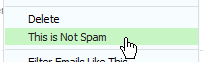 Of course, the same way some emails are missed by the junk mail filters, you will sometimes face the case where a legitimate email is mistakenly perceived as spam by Yahoo Mail: this case is covered in another tutorial, where we'll show you how to mark a sender as safe, so that his/her emails are no longer filtered as junk mail. Likewise, Yahoo's junk mail filters will learn that this email is a legitimate one, and no longer filter it (at least for your account) in the future.
Of course, the same way some emails are missed by the junk mail filters, you will sometimes face the case where a legitimate email is mistakenly perceived as spam by Yahoo Mail: this case is covered in another tutorial, where we'll show you how to mark a sender as safe, so that his/her emails are no longer filtered as junk mail. Likewise, Yahoo's junk mail filters will learn that this email is a legitimate one, and no longer filter it (at least for your account) in the future.