Rename a folder in Yahoo Mail
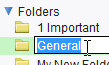 In the previous tutorial, we explained how you can create folders in Yahoo Mail; in this tutorial, you will learn how to change the name of an existing folder in three ways: use the folders' context menu to rename; using Yahoo Mail's folder renaming keyboard shortcut for the current folder. Finally, a quick tip to rename any folder the fastest way possible. You will also learn two ways to cancel a folder rename operation.
In the previous tutorial, we explained how you can create folders in Yahoo Mail; in this tutorial, you will learn how to change the name of an existing folder in three ways: use the folders' context menu to rename; using Yahoo Mail's folder renaming keyboard shortcut for the current folder. Finally, a quick tip to rename any folder the fastest way possible. You will also learn two ways to cancel a folder rename operation.
Yahoo Mail only lets you rename custom folders (any folder you created yourself). You cannot rename any of the standard email folders, like your Inbox and Drafts, the Sent items, the Spam folder, or the Trash.
Rename a folder with the mouse
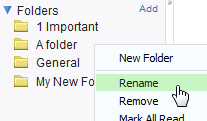 The easiest way to remember how to rename a folder in Yahoo Mail is to use the mouse: simply right-click on the folder you want renamed, and choose Rename from the context menu that appeared.
The easiest way to remember how to rename a folder in Yahoo Mail is to use the mouse: simply right-click on the folder you want renamed, and choose Rename from the context menu that appeared.
As soon as you do, Yahoo Mail will make the folder name a text-editable field, with a text cursor and selected text indicating that you can start typing inside the folder label, as shown on the screenshot below: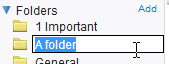
![]() You can right away start typing a new name for the folder (no need to delete or backspace the folder name, since it is already selected). You can modify the folder name as you would with any other text field, until you are happy with the new folder name.
You can right away start typing a new name for the folder (no need to delete or backspace the folder name, since it is already selected). You can modify the folder name as you would with any other text field, until you are happy with the new folder name.
Once you are done, hit Enter to accept the new folder name: Yahoo Mail will apply the new name to the folder, and move it where its new name now belongs, alphabetically.![]()
Rename a Yahoo Mail folder with a keyboard shortcut
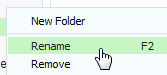 If you have enabled keyboard shortcuts in Yahoo Mail, you can rename the selected folder in an even faster way: hit F2 on your keyboard, and the folder name becomes editable text, just as it did when right-clicking on the folder and choosing Rename. This keyboard shortcut is easy to remember, since it is displayed on the folders' context menu: right-click on a folder, and notice that "F2" is shown next to Rename.
If you have enabled keyboard shortcuts in Yahoo Mail, you can rename the selected folder in an even faster way: hit F2 on your keyboard, and the folder name becomes editable text, just as it did when right-clicking on the folder and choosing Rename. This keyboard shortcut is easy to remember, since it is displayed on the folders' context menu: right-click on a folder, and notice that "F2" is shown next to Rename.
The main difference in renaming a folder with the F2 keyboard shortcut is that it will rename the folder in which you are currently: in other words, if you are inside your Yahoo Mail inbox and hit F2, nothing will happen.
Yahoo Mail Tip for renaming folders: a simple double-click!
As final tip, here is yet another way to rename a folder in Yahoo Mail: a simple click on a folder selects the folder as the current folder, and load its emails inside the right pane.
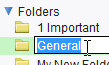 Double-click on the currently selected folder, however, and the folder's name instantly becomes editable text, as shown with the two previous methods: you can then immediately start typing the new folder name, and hit Enter to instruct Yahoo Mail to apply it. Everything that follows is exactly the same as explained previously. Just another rename method!
Double-click on the currently selected folder, however, and the folder's name instantly becomes editable text, as shown with the two previous methods: you can then immediately start typing the new folder name, and hit Enter to instruct Yahoo Mail to apply it. Everything that follows is exactly the same as explained previously. Just another rename method!
Double-clicking on a folder other than the folder in which you currently are will load the folder. The double-click will only perform the action of renaming the folder if you are already inside the folder you want renamed.
How to cancel a folder rename operation
If you accidentally initiated a folder rename with one of these three methods, don't panic! Here are three ways to cancel the renaming operation:
- Hit Enter: since the name is the same, you have essentially not renamed the folder.
- Hit the escape key ("Esc") twice: Yahoo Mail will first deselect the folder label, and then focus away from the folder and keep the current name.
- Click on another email folder: this will deselect the current folder name and stop renaming it; you can also click inside the Reading Pane.