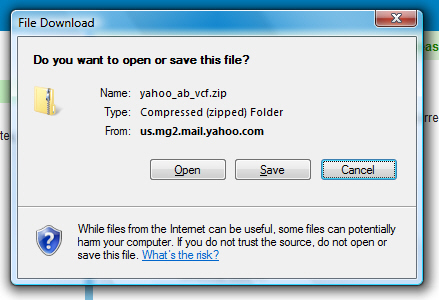Backup / Export your Yahoo Mail contacts
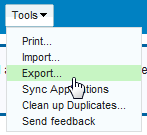 In the previous tutorial, we saw how to import contacts into Yahoo Mail. In this tutorial, you will learn how to backup or export your contacts from Yahoo Mail. If you are backing up your address book, we'll show you which format to pick, and we'll explain which format to pick if you are exporting your Yahoo contacts to import them into another email program (Microsoft Outlook, Windows Live Mail, Outlook Express, Thunderbird...) or webmail service (like Hotmail or Gmail) - "CSV", "LDIF", or "vCards". The process literally takes a minute after you have done it once, and familiarized yourself with the process, so there really is no excuse not to backup!
In the previous tutorial, we saw how to import contacts into Yahoo Mail. In this tutorial, you will learn how to backup or export your contacts from Yahoo Mail. If you are backing up your address book, we'll show you which format to pick, and we'll explain which format to pick if you are exporting your Yahoo contacts to import them into another email program (Microsoft Outlook, Windows Live Mail, Outlook Express, Thunderbird...) or webmail service (like Hotmail or Gmail) - "CSV", "LDIF", or "vCards". The process literally takes a minute after you have done it once, and familiarized yourself with the process, so there really is no excuse not to backup!
Backup your Yahoo Mail contacts (address book)
The process of backing up your contacts is the same as exporting: we first show you how to backup by exporting in a Yahoo friendly address book format, and then discuss the other formats in which you can export your contacts to import them in an email program.
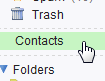 To backup or export your Yahoo Mail contacts, you need to use a format from which Yahoo Mail allows you to import contacts back in. Click on the Contacts link displayed in the left pane, as shown on the screenshot. Yahoo will open a new Contacts tab inside the browser window. Click on the Tools menu of that tab, and choose Export to select a file format:
To backup or export your Yahoo Mail contacts, you need to use a format from which Yahoo Mail allows you to import contacts back in. Click on the Contacts link displayed in the left pane, as shown on the screenshot. Yahoo will open a new Contacts tab inside the browser window. Click on the Tools menu of that tab, and choose Export to select a file format: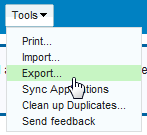
Yahoo will load the Export screen, containing a series of buttons: each of this button corresponds to a particular format in which you can export your address book contacts. Since we are backing up your contacts, we'll choose the format Yahoo prefers, which is "Yahoo! CSV" ("CSV" stands for "Comma Separated Values").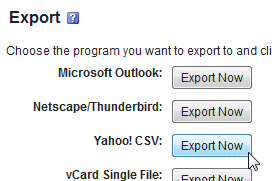
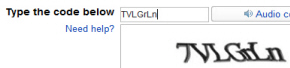 As a security measure, Yahoo Mail will next ask you to fill in a "Captcha" - enter the corresponding text, and click on the Export Now button: Yahoo will display a green information bar indicating that the download is about to begin. If your browser blocked the file download, you can simply click the link inside the "Your download will start in 5 seconds. If it doesn't please click here" information bar:
As a security measure, Yahoo Mail will next ask you to fill in a "Captcha" - enter the corresponding text, and click on the Export Now button: Yahoo will display a green information bar indicating that the download is about to begin. If your browser blocked the file download, you can simply click the link inside the "Your download will start in 5 seconds. If it doesn't please click here" information bar:![]()
Save and preview your Yahoo address book file
The file Yahoo Mail automatically generates when you backup or export your contacts as CSV is "yahoo_about.csv", which stands for "Yahoo address book". Click Save, and choose a location on your computer hard drive to save the address book file. 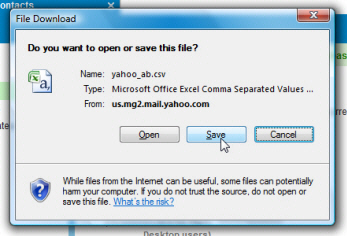
Once the file is saved, you can choose to Open it - if installed, Excel will open the file, and let you see the content of your address book in a user friendly way (you can also open the file in Notepad or WordPad, or TextEdit on Mac, but the contacts will look more like gibberish).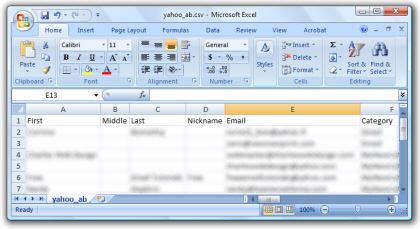
(If you have iWork installed on Mac OS X, instead of Microsoft Office, your Yahoo contacts may automatically open in as a Numbers spreadsheet.)
And you are done, your contacts are now safely backed up on your computer.
Export Yahoo Mail contacts to another email program
You will export your contacts in exactly the same way we showed you above how to backup your Yahoo Mail address book. Click on the Contacts link in the left pane, then go to Tools > Export from the Contacts tab Yahoo opened. Here is the full Export screen:
If you choose Microsoft Outlook, Yahoo Mail will export a CSV contact file optimized for the Outlook address book. Simply save the file on your desktop, and import the file from Outlook.
If you choose Netscape/Thunderbird, clicking the Export Now button will create a LDIF file called "yahoo_ab.ldif", which can be imported in Netscape Navigator's email client, in Mozilla / SeaMonkey Mail, or Thunderbird.
As explained earlier, the "Yahoo! CSV" option is the one you should pick if you are backing up your contacts, or exporting your Yahoo Mail address book to import it into another Yahoo Mail account you own.
The "vCard Single File" option will create a single vCard containing all your contacts.
If you choose "vCard, Zip of .VCF files", Yahoo Mail will create a zipped archive (ZIP file) containing a vCard for each of your contacts; this is the slowest contacts export method, since Yahoo has to generate a vCard for each contact in your address book, and send them as a zip file download to you.