Show or hide the Folder Pane in Windows Live Mail
![]() When you use Windows Live Mail, after having setup an email account in it, it will display a list of email folders and other shortcuts on the left hand side (called the "Folder Pane"). This Folder Pane can be resized quite easily, as you'll learn in this tutorial, and you can even toggle it on and off. To avoid accidents, Windows Live Mail doesn't let you fully hide it, but it reverts to a "mini" mode, where only icons are displayed instead of their folder icon and name - but you can still move your mouse above each icon in the Folder Pane to see which email folder it points to.
When you use Windows Live Mail, after having setup an email account in it, it will display a list of email folders and other shortcuts on the left hand side (called the "Folder Pane"). This Folder Pane can be resized quite easily, as you'll learn in this tutorial, and you can even toggle it on and off. To avoid accidents, Windows Live Mail doesn't let you fully hide it, but it reverts to a "mini" mode, where only icons are displayed instead of their folder icon and name - but you can still move your mouse above each icon in the Folder Pane to see which email folder it points to.
Resize and hide (minimize) the Folder Pane in Windows Live Mail
Follow these simple steps to minimize or maximize the Folder Pane:
- When you are inside Windows Live Mail, move your cursor (mouse pointer) above the border that separates email folders from your emails, as shown on the screenshot below: your cursor will become a double-header arrow, indicating that you can hold and drag to resize the boundaries of the Folder Pane.

- To hide and minimize the Folder Pane, hold your mouse button down, and drag all the way to the left: at one point, Windows Live Mail will make the Folder Pane snap into place in its minimized version, the closest you can get to hidden, which saves quite a lot of space. This screenshot shows you the hidden / minimized Folder Pane:
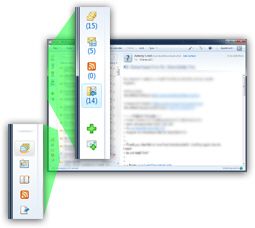
- The standard icon buttons that used to be docked at the bottom are now in a column towards the bottom, and the standard email folders are now displayed at the top.
- To see all your email folders again, all you need to do is slightly drag the right edge of the minimized Folder Pane towards the right, and release: Windows Live Mail will then revert to showing all your email folders the traditional way, in their full glory!
When it comes to resizing the Folder Pane, you can make it as small as its "hidden", or minimized state, and nearly as wide as the Windows Live Mail main window itself. Just test it yourself by dragging as far as you can to the right (obviously this makes Windows Live Mail rather awkward to use: if you want to show the emails inside the current folder, but hide the email message's content until you double-click on it, Windows Live Mail offers a solution: you can hide the Reading Pane!