Show or hide basic email headers in the new Hotmail
By default in the new Hotmail, your basic email headers are hidden: this saves space, and only displays the necessary information about the email message you currently have opened on screen. But, without having to view the full email headers, you can, with a single click, show more information about who sent the message, to whom, and when. In this tutorial, we will explain how to show this information when needed.
Tip: are you ever trying to get the time at which an email message was sent to your Hotmail account? The new Hotmail shows the sent time for emails you received today, but only shows the date for all others. This tutorial shows you how to always be able to figure out the hours and minutes!
Show the basic email headers in the current email
Follow these steps to show more email headers in a message:
- First, open the email in question by clicking on it inside the folder listing
- Once the message has opened, Windows Live Hotmail will display a minimal amount of header information, as shown on the screenshot below:
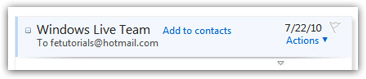
- Notice that the headers information is limited to the strict minimum, which looks a lot cleaner than it did in earlier versions of Hotmail - and in most cases, this is ample.
- Notice that there is a downward point arrow button below the blue email headers
 Click on that arrow, and Hotmail displays more advanced email headers, including the exact date and time at which the current message was sent, all its recipients, etc.
Click on that arrow, and Hotmail displays more advanced email headers, including the exact date and time at which the current message was sent, all its recipients, etc.- As soon as you do, Hotmail will show you extra header information about this email. When you move on to the next message, these extra headers will automatically be hidden.
- To manually hide these extra email headers, just click on the same arrow button, which now shows an upward pointing arrow button.
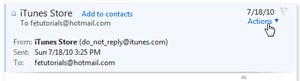
- If these extra headers do not answer your questions, and you need more information than the basic sent-from, sent-to, and sent-when - all you need to do is access the full email headers. From where you are, with an email message opened in front of you, just click on the Actions menu, and choose "View Message Source".
This is how you can get access to more advanced information about an email sent to you. A nifty Hotmail tip to keep in mind for the day you'll need it!