Mark an email message as Unread or Read in Hotmail
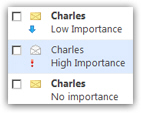 By default, as soon as you select an email message, Windows Live Hotmail will automatically mark it as "Read": visually, this means that the email sender's name is no longer bold (see screenshot). But what if, after reading it, you decide that you want to postpone acting or replying to this email for the meantime? Easy, you just mark the selected email as Unread, to remind yourself that you need to come back to this message later on.
By default, as soon as you select an email message, Windows Live Hotmail will automatically mark it as "Read": visually, this means that the email sender's name is no longer bold (see screenshot). But what if, after reading it, you decide that you want to postpone acting or replying to this email for the meantime? Easy, you just mark the selected email as Unread, to remind yourself that you need to come back to this message later on.
Tip: in an effort to make Hotmail behave more like a desktop email client, the Windows Live team has added support for quite a few keyboard shortcuts common with Outlook, the email program of the Microsoft Office suite. Just like in Outlook, you can now use Ctrl+U to make the current email message as Unread, and Ctrl+Q to make the current message as Read. (Both keystrokes also work if you have multiple messages selected at the same time!)
Mark a Hotmail email as "Unread"
Follow these steps to mark an email message as Unread in Hotmail:
- There are now three ways to mark the email as unread.
- When you are currently reading the email: go to the toolbar, click on the "Mark as" menu, and choose "Unread".
- Even if you are still inside this email, Hotmail will mark it as unread, and will remain that way when you switch to reading another message.
- The next time you select this email, it will automatically be marked as Read.
- You can also mark an email as unread without opening it:
- Right-click on the email in question, and choose "Unread" from the context menu:
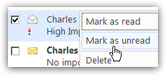
- The Windows Live team added "Hotmail Instant Actions" in December 2011, such a big timesaver that it seems strange we lived so long without it! Move your mouse over an email and click on the "Read / Unread" icon to change the message's "Read" status:
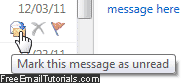
Tip: the next section of this tutorial assumes that you already know how to select multiple emails in Hotmail (if not, quickly read that tutorial!)
How to mark multiple email messages as "Unread"
To mark multiple emails as Unread at once:
- Select all the emails you want to appear Unread
- Right-click on any of them, and choose "Mark as Unread" from the menu
- You can also go through the "Mark as" menu, and choose "Unread".
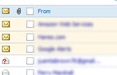 The name of the sender of all selected emails will now appear in bold, indicating that these emails are Unread! (In older versions of Hotmail, these emails would be displayed with a light yellow background.)
The name of the sender of all selected emails will now appear in bold, indicating that these emails are Unread! (In older versions of Hotmail, these emails would be displayed with a light yellow background.)
Mark an email as "Read" in Hotmail
This is perhaps the least important part of the tutorial, since Hotmail automatically marks as "Read" emails you open to read. But you can manually mark a message as "read":
- Right-click on the email
- Choose "Mark as Read" from the context menu. That's it!
- To mark several Hotmail emails as Read, follow the procedure described earlier:
- Select all the emails you want to mark as Read
- Right-click on one of the selected emails
- Choose "Mark as Read" from the menu
- You can also go to Mark as > Read using the toolbar.
Note that emails will be marked as Read or Unread also from an email program like Windows Live Mail, if you use it to check your Hotmail account.