Hotmail Reading Pane Settings: show, hide, move, or resize the preview pane
By default in the new Hotmail, the Reading Pane, or preview pane as it is often called as well, is hidden; the Reading Pane gives you the best of both worlds: see all emails contained in the current folder, and the message inside the currently selected email message. In this tutorial, we will show you how to customize the Hotmail Reading Pane settings: hide it, display it horizontally at the bottom and below emails, or as a vertical preview pane displayed on the right side of your email messages. You will also learn how to resize the Reading Pane to show more (or less) of the current email content.
Show or hide the Reading Pane in the new Hotmail
Follow these steps to unhide the Reading Pane in your Hotmail account:
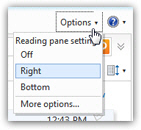 Locate the Options menu, near the top right corner of any Hotmail window, as shown on the screenshot.
Locate the Options menu, near the top right corner of any Hotmail window, as shown on the screenshot.- Under the "Reading Pane Settings" header, notice that you have three choices:
- Reading Pane "Off" (the default) means that Hotmail will hide the preview pane, and only show a list of email messages for the selected folder, and that you will need to double-click on an email to open it and read its content.
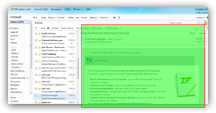 Reading Pane "Right" displays a preview pane for the currently selected message moved to the side; since widescreen monitors are so common, this is often a feasible and productive solution, since you will have enough space to show the Sidebar (with folders, Quick Views, etc.) on the left, a column of emails inside the current folder (in the middle), and your Reading Pane on the right.
Reading Pane "Right" displays a preview pane for the currently selected message moved to the side; since widescreen monitors are so common, this is often a feasible and productive solution, since you will have enough space to show the Sidebar (with folders, Quick Views, etc.) on the left, a column of emails inside the current folder (in the middle), and your Reading Pane on the right.- The final option is Reading Pane "Bottom" - Hotmail will then display the selected email's content below the listing of messages in the current folder, as shown below:
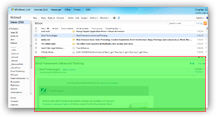
Resize the Reading Pane in your Hotmail account: narrower to wider (vertical), or smaller to larger (horizontal)
Resizing the Reading Pane in Hotmail is a "persistent setting" - when you are done reading your emails and close the browser window, Hotmail saves this information and re-applies it automatically next time you login to check your emails.
Note: If you are checking two different Hotmail accounts from the same computer, each account will "remember" its own Reading Pane settings.
To resize your Hotmail preview pane:
- Load a typical email message to get a visual guide
- If needed, display the Reading Pane as you want to move it (right or bottom)
- Then, move your mouse pointer (cursor) above the border between the email listing of the folder, and the content of the selected email. Your cursor will take the shape of a "row resizing" pointer that you can hold and drag up or down:

- The screenshot above shows the case of a horizontal Reading Pane, but the same holds true for a vertical Reading Pane: the cursor will look like a "column resizing" double arrow, which you can then move left or right to make the Reading Pane narrower or wider.
- Once you are done, just release the mouse button: Hotmail will remember this setting automatically! It will retain it until you decide to resize the preview pane later on.