Hotmail Help
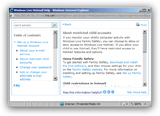 We will explain in this tutorial how you can access Hotmail Help from anywhere inside Windows Live Hotmail's main window. This tutorial assumes that you are checking your emails from a web browser, as opposed to using an email program like Windows Live Mail to connect to your Hotmail account. (If you are checking your Hotmail account from an email program like Windows Live Mail, you will find help with the email program itself, not Hotmail - and this would be under Help > Get help with Mail.)
We will explain in this tutorial how you can access Hotmail Help from anywhere inside Windows Live Hotmail's main window. This tutorial assumes that you are checking your emails from a web browser, as opposed to using an email program like Windows Live Mail to connect to your Hotmail account. (If you are checking your Hotmail account from an email program like Windows Live Mail, you will find help with the email program itself, not Hotmail - and this would be under Help > Get help with Mail.)
Access Hotmail Help
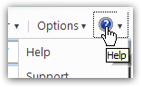 The screenshot on the left represent the typical Hotmail window you see when you are checking your emails: notice the "question mark" button in the top right corner of the screen (right next to the Options menu). More than a button, it actually contains a sub-menu including several help options for both free Hotmail users and Hotmail Plus users. Click on the Help button to deploy the Help menu.
The screenshot on the left represent the typical Hotmail window you see when you are checking your emails: notice the "question mark" button in the top right corner of the screen (right next to the Options menu). More than a button, it actually contains a sub-menu including several help options for both free Hotmail users and Hotmail Plus users. Click on the Help button to deploy the Help menu.
Clicking on "Help", the first menu item, will open a new window to the "Windows Live Hotmail Help" microsite. This is a knowledge base article repository compiled and maintained by the Windows Live Hotmail team, and contains some of the most common Hotmail issues on which people seek help: and it is organized, and searchable, like the standard "CHM"-type help files you find included with most windows applications: the likeness isn't accidental though, and Hotmail help is designed on purpose to seem immediately familiar to anyone who has used those types of help files in the past*.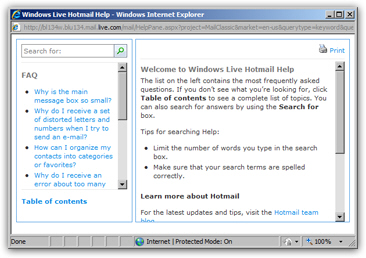
* Note that since Windows Vista, a new help file format has been introduced ("MAML"), and replaces the traditional help file format, which you'll still find in third party software solution outside Microsoft. (The old format user-friendliness will keep it around for a while!)
The Windows Live Hotmail Help microsite
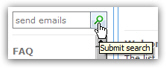 The Windows Live Hotmail Help layout is composed of three panes: in the top left corner, a search box allows you to find Hotmail help topics based on keywords you choose (type your keywords and hit Enter to launch the search). A "Help Topics (x)" header will then populate the left pane, containing all the clickable Hotmail help topics that matched your search terms. Simply click on one of them to explore it.
The Windows Live Hotmail Help layout is composed of three panes: in the top left corner, a search box allows you to find Hotmail help topics based on keywords you choose (type your keywords and hit Enter to launch the search). A "Help Topics (x)" header will then populate the left pane, containing all the clickable Hotmail help topics that matched your search terms. Simply click on one of them to explore it.
Hotmail help topics and table of contents
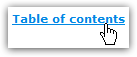 The left column of the Hotmail Help window contains one of two things: either, as we saw above, the results matching your search through help topics, or by default, the most popular Hotmail help topics. To display a full table of contents of the official Hotmail help files, click on the Table of contents link in the bottom left corner.
The left column of the Hotmail Help window contains one of two things: either, as we saw above, the results matching your search through help topics, or by default, the most popular Hotmail help topics. To display a full table of contents of the official Hotmail help files, click on the Table of contents link in the bottom left corner. 
Clicking on the "FAQ" link ("Frequently Asked Questions") loads back the most common Hotmail help questions. Any search result, help topic, or frequently asked question you click on inside the left pane will load the corresponding content on the right, in the or "content pane": some of the help topics are actually sub-topic headers, and will reveal a list of help topics below them: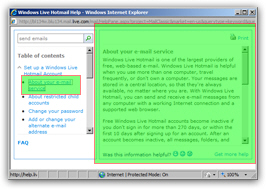
 Each help topic page displays a printer icon in the top right corner, next to the "Print" link: click on it, and the current Hotmail help topic will be printed in a printer-friendly format, without showing the table of contents or search box. This is a useful way to carry Hotmail help topics with you and read them at your leisure (in line at the post office, at the doctor's, etc.)
Each help topic page displays a printer icon in the top right corner, next to the "Print" link: click on it, and the current Hotmail help topic will be printed in a printer-friendly format, without showing the table of contents or search box. This is a useful way to carry Hotmail help topics with you and read them at your leisure (in line at the post office, at the doctor's, etc.)
Hotmail Help is integrated throughout
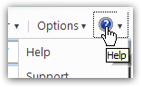 Hotmail Help is not just available from the Help button: in many instances, as you try new features, or customize your Hotmail experience, you will come across links that read "Learn more", "What is this?" — these links are integrated with the Hotmail help system, and will typically open Hotmail help in a new window, with the relevant topic help automatically loaded in the right pane — which is the definition of "contextual help". (You can of course access any of the existing help topics by browsing through the side navigation pane on always visible the left.)
Hotmail Help is not just available from the Help button: in many instances, as you try new features, or customize your Hotmail experience, you will come across links that read "Learn more", "What is this?" — these links are integrated with the Hotmail help system, and will typically open Hotmail help in a new window, with the relevant topic help automatically loaded in the right pane — which is the definition of "contextual help". (You can of course access any of the existing help topics by browsing through the side navigation pane on always visible the left.)
The example shown below on the screenshot is a typical case where Hotmail Help is integrated through the whole Hotmail experience for easy access to the topic in question (which saves you from otherwise having to open Hotmail Help, and then search and browse reference topics until you find the one that answers your question!)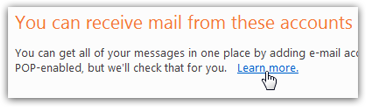
Extending Hotmail help
 If you do not find answers to your particular question, Hotmail lets you find more help elsewhere. Notice the "Get more help" link visible in the bottom right corner of the Hotmail help window: click on it, and a page will load in the content pane, containing a "Get support" link. This link, when clicked, performs the same action as clicking the second menu item inside the Hotmail help menu we discussed earlier: it opens a Microsoft support website dedicated to the "Windows Live" series of products (of which Windows Live Hotmail is part).
If you do not find answers to your particular question, Hotmail lets you find more help elsewhere. Notice the "Get more help" link visible in the bottom right corner of the Hotmail help window: click on it, and a page will load in the content pane, containing a "Get support" link. This link, when clicked, performs the same action as clicking the second menu item inside the Hotmail help menu we discussed earlier: it opens a Microsoft support website dedicated to the "Windows Live" series of products (of which Windows Live Hotmail is part).
Between our Hotmail tutorial, Hotmail's built-in help system, and Microsoft forums dedicated to Windows Live offerings, you are sure to find all your questions answered!
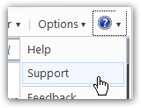 This concludes our tutorial on Hotmail help: to return to your emails, simply close the Windows Live Hotmail Help window. In the future, you will know how to re-open the Hotmail help window (from the Help menu (question mark button)), and remember: to access the Microsoft Windows Live support site, you can directly click on Support inside the Help menu, thus bypassing the Windows Live Hotmail Help window altogether (as shown on the screenshot).
This concludes our tutorial on Hotmail help: to return to your emails, simply close the Windows Live Hotmail Help window. In the future, you will know how to re-open the Hotmail help window (from the Help menu (question mark button)), and remember: to access the Microsoft Windows Live support site, you can directly click on Support inside the Help menu, thus bypassing the Windows Live Hotmail Help window altogether (as shown on the screenshot).