Hotmail Contacts
In Windows Live Mail, your "contacts" are the people whose information (name, email address, etc.) is in your address book. Through contacts, Hotmail allows you to quickly choose an email recipient, as shown in the screenshot below - typing the first few letter of a contact name or email address will pull up a list of suggested matches (pressing the Tab key will pick the highlighted contact as email recipient). This Hotmail tutorial will give you a brief overview of your address book and contacts before delving into more advanced tutorials.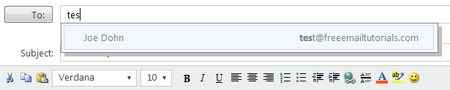
Access your contact list (the Hotmail address book)
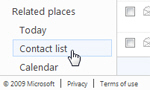 At the bottom left corner of Windows Live Hotmail's screen, when you are inside your inbox or another email folder, there is a list of links labeled "Related Places". To access your Hotmail contacts, click on the Contact list link.
At the bottom left corner of Windows Live Hotmail's screen, when you are inside your inbox or another email folder, there is a list of links labeled "Related Places". To access your Hotmail contacts, click on the Contact list link.
This will load the People / All contacts screen, where all your contacts (if any) are listed alphabetically; on the left, Hotmail displays contact filtering links, as well as any "contact groups" you have created.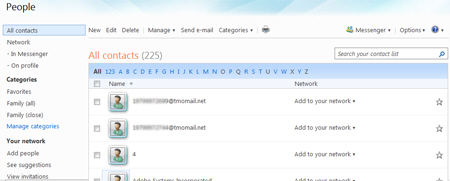
This screen contains most of the functionality you need to manage your Hotmail contacts, and the following tutorials will go in details into these features. For now, just know that all your contacts are listed in this one place, and that you can access them by clicking the Contact list link at any time.
Quickly finding a contact
![]() Notice a text box labeled "Search your contact list", in the top right corner of the All contacts screen. To quickly locate contacts, type a partial contact name, email address, or any other field you have set for the contact, and hit Enter.
Notice a text box labeled "Search your contact list", in the top right corner of the All contacts screen. To quickly locate contacts, type a partial contact name, email address, or any other field you have set for the contact, and hit Enter.
This is a quick way to email one or more people; in the screenshot below, we have located all our contacts who use a specific cell phone carrier. We manually blurred out the phone numbers for obvious reasons, but this shows you how quickly Hotmail lets you find contacts in your address book.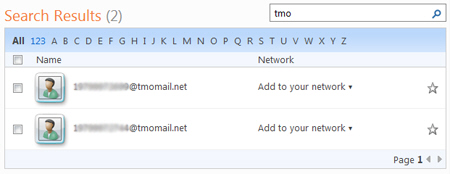
This concludes a brief overview of the contact pane and its basic functionality: read the next tutorials to discover what more Hotmail lets you do with contacts!