Delete a contact in Hotmail
This tutorial will show you how to permanently remove a contact in Windows Live Hotmail; we will also show you how to quickly delete multiple contacts at the same time from your Hotmail account. Before deleting duplicate contacts, keep in mind that Hotmail has a built-in "contact merge" functionality; merging contacts will be covered in a later tutorial.
Deleting Hotmail Contacts
 Start by opening Hotmail's Contacts panel, by clicking on the Contacts button, always visible right below your email folders. This will load the Contacts "panel" which contains all contacts you ever created in Hotmail: contacts you created manually, added from an email, or imported from other contact lists.
Start by opening Hotmail's Contacts panel, by clicking on the Contacts button, always visible right below your email folders. This will load the Contacts "panel" which contains all contacts you ever created in Hotmail: contacts you created manually, added from an email, or imported from other contact lists.
Locate the contact you would like to delete, and click on his or her name; the contact's profile will load in the right pane of Hotmail's contacts:
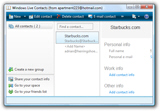
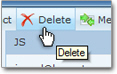 Once you confirmed that the right contact was selected, click on the Delete button; Hotmail will ask the following confirmation: "Are you sure you want to delete the selected contact(s)?" This is your last chance to change your mind: if you click Cancel, nothing will happen; if you click OK, the selected contact will be permanently deleted.
Once you confirmed that the right contact was selected, click on the Delete button; Hotmail will ask the following confirmation: "Are you sure you want to delete the selected contact(s)?" This is your last chance to change your mind: if you click Cancel, nothing will happen; if you click OK, the selected contact will be permanently deleted.
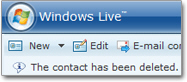 In addition to the contact's absence in your contact list, Hotmail will also give you a confirmation message upon successful contact deletion. If you do not see this message below the Windows Live button, check your contact list; your contact might not have been deleted.
In addition to the contact's absence in your contact list, Hotmail will also give you a confirmation message upon successful contact deletion. If you do not see this message below the Windows Live button, check your contact list; your contact might not have been deleted.
Deleting Multiple Hotmail Contacts
Windows Live Hotmail also lets you delete multiple contacts at once; this feature should obviously be used with caution, because contacts cannot be "un-deleted."
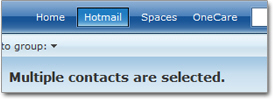
To select multiple contacts in Hotmail, hold down the control key ("Ctrl"); then, successively click on each contact you would like to select. Once done, click the Delete button. Otherwise, the deletion process works identically whether one or multiple contacts were selected.