Mark an entire email folder as Read in Hotmail
If you check your Hotmail emails from a desktop email program, you will probably be familiar with the "Mark folder as Read" command, which takes all Unread messages in that email folder, and marks them as Read. If, like many, you use the "Unread" cue to let you know that there are some actionable emails in a folder, this feature of the new Windows Live Hotmail is a godsend, which spares you from manually selecting all emails, and then marking them as read. This tutorial shows you how to mark all messages in a folder as Read.
Mark all emails as Read
Follow these steps to mark all messages in an email folder as Read: (note that emails already marked as Read are not affected in any way).
- If needed, sign in to your Hotmail account
- Once inside your emails, go to the folder you want to mark as Read: this includes any of the standard Hotmail folders, as well as any custom email folders you have created.
- Then, locate the new "Sweep" menu in the toolbar, and click on it
- Choose "Mark This Folder As Read" from the menu, as shown on the screenshot:
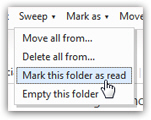
- As soon as you do, Hotmail will go through each email message and mark it as Read, if needed; depending on the number of emails you have inside the current folder, you may see an "in-progress" message:
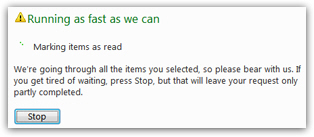
- Once this message disappears (you may not even notice it if you didn't have too many messages to mark as Read), the entire folder's emails have been marked as Read - and again, messages that were already Read have not been affected.
Manually marking all emails as Read in the new Hotmail
This is all it now takes to automatically mark an entire email folder as Read in the new Hotmail! The short frame below shows you how to manually mark messages as Read in a email folder that doesn't support the Sweep menu.
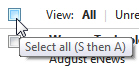 Note that Hotmail's Sweep menu is not (currently) available inside the Junk folder or the Deleted items folder. If, for some reason, you want to mark email messages as Read inside one of these two folders, you will have to do it the old way: click on the "Select all [emails]" checkbox to include all email messages visible in the current screen, and choose "Read" under the "Mark as" menu.
Note that Hotmail's Sweep menu is not (currently) available inside the Junk folder or the Deleted items folder. If, for some reason, you want to mark email messages as Read inside one of these two folders, you will have to do it the old way: click on the "Select all [emails]" checkbox to include all email messages visible in the current screen, and choose "Read" under the "Mark as" menu.