Setup Hotmail on iPhone or iPod touch
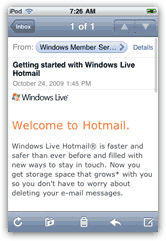 This tutorial explains how you can setup your Hotmail email account on your iPhone or iPod touch. In the past, you could only check your Hotmail email account from Outlook Express or Windows Live Mail; recent changes made to the webmail service by the Windows Live team however, now allow any email client (including mobile Mac Mail which comes preloaded on your iPhone or iPod touch), to connect to your emails.
This tutorial explains how you can setup your Hotmail email account on your iPhone or iPod touch. In the past, you could only check your Hotmail email account from Outlook Express or Windows Live Mail; recent changes made to the webmail service by the Windows Live team however, now allow any email client (including mobile Mac Mail which comes preloaded on your iPhone or iPod touch), to connect to your emails.
This tutorial will show you how easily you can setup Hotmail on your iPhone, using the automatic settings, but we will also give you Hotmail's detailed POP3 and mail server information in case you need to setup your account manually.
We will also go over a common cause explaining problems you may face connecting to your Hotmail account from your iPhone or iPod touch. Let's get started!
Your iPhone or iPod touch can connect either with the free Hotmail service, or the Hotmail Plus service - both will work fine (and you do not need to be subscribing to the Hotmail Plus service to connect with your iPhone / iPod).
Add an email account on your iPhone / iPod touch
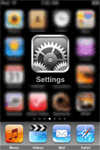 To configure your Windows Live Hotmail account on your iPhone or iPod touch, start by tapping the Settings icon on your home screen.
To configure your Windows Live Hotmail account on your iPhone or iPod touch, start by tapping the Settings icon on your home screen.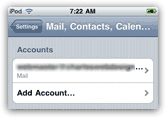 Once the Settings screen loads, tap on Mail, Contacts, Calendars.
Once the Settings screen loads, tap on Mail, Contacts, Calendars.
Then tap on Add Account... and the next screen will display the types of email accounts you can setup on your iPhone or iPod touch: Microsoft Exchange, Mobile Me, Gmail, Yahoo! Mail, AOL Mail, or "Other". Tap on Other.
Enter your Hotmail account information
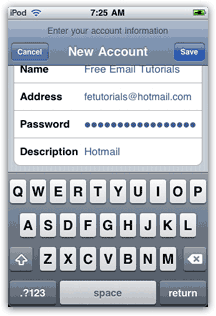 To add your Hotmail account, tap on Add Mail Account in the screen that loaded, to open the New Account screen that collects your email account information: display name, email address, password, and description.
To add your Hotmail account, tap on Add Mail Account in the screen that loaded, to open the New Account screen that collects your email account information: display name, email address, password, and description.
Under "Name", enter your name as you want it to appear to recipients when you email them from your Hotmail account. Type in your Hotmail email address in the form "userName@hotmail.com" under Address, and your Hotmail password in the Password text field.
Finally, enter the email account name under Description - something like "Hotmail" will work fine: this is just a account name to let you identify each of your email accounts on your iPhone or iPod touch.
Once done, tap the Save button.
You can now return to the home screen, your Hotmail account has been added to your iPhone or iPod touch; since the new Hotmail connects using the standard POP3 protocol (and no longer a proprietary technology), all the port configuration, incoming and outgoing mail servers, etc. were configured by your iPhone or iPod touch behind the scenes. In case you are experiencing any problem, here are the Hotmail POP3 settings you need to use:
Hotmail POP3 settings and mail servers
Although you should not need the following information, if your iPhone or iPod touch has troubles connecting to your Hotmail account, here is the detailed information you may need for the mail server settings and configuration.
The incoming mail server is pop3.live.com, and uses port 995.
The outgoing mail server is smtp.live.com, using port 25.
Choose "SSL" as On for both incoming and outgoing mail. (SSL stands for "Secure Socket Layers", and is just a tech term to say that the connection from your iPhone or iPod touch and Hotmail's servers will be secure and encrypted.)
An increasing number of internet service providers are choosing to fight spam by disallowing outgoing mail through port 25. If this is the case, you may face problems using Hotmail from your iPhone or iPod touch. Just setup your Hotmail account and test it to know for sure. If you have any issue, use port 587 for outgoing mail instead of port 25.
Now test your Hotmail account!
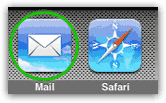 You have finished setting up your Windows Live Hotmail account on your iPhone or iPod touch! To double-check that your Windows Live Hotmail email account was properly configured on your iPhone or iPod touch, tap on the Mail icon on the home screen to launch mobile Mac Mail: you will now have either one inbox, if you did not have an email account setup on your iPhone or iPod touch, or several email accounts to choose from, one of which should be your Hotmail account.
You have finished setting up your Windows Live Hotmail account on your iPhone or iPod touch! To double-check that your Windows Live Hotmail email account was properly configured on your iPhone or iPod touch, tap on the Mail icon on the home screen to launch mobile Mac Mail: you will now have either one inbox, if you did not have an email account setup on your iPhone or iPod touch, or several email accounts to choose from, one of which should be your Hotmail account.
Hotmail email folders and Mobile Apple Mail
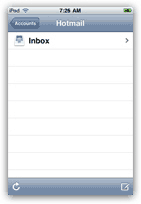 Note that your iPhone or iPod touch connects to the Hotmail service through the "
Note that your iPhone or iPod touch connects to the Hotmail service through the "POP3" email protocol. This means that when connecting to a webmail service like Hotmail that is really designed to work with IMAP (another email protocol), you will have one limitation: your iPhone or iPod touch will only show the emails in your Hotmail inbox, but not the email folders themselves.
Notice on the screenshot that your email account only contains a single folder (which is your Hotmail inbox).
Simply tap the Inbox folder, and you iPhone or iPod touch will display your live Hotmail inbox, with any emails it currently contains. To access emails filed outside your Hotmail inbox, you will have to use an email client that connects to Hotmail as an IMAP mail service, or just use a web browser to work with your Hotmail emails. Note that you can always use mobile Safari (the browser that ships bundled with your iPhone or iPod touch) to check your emails in a "webmail" environment - in that setting, you will be able to see and work with your email folders without any limitations.
Conclusion: Reading your first Hotmail email on your iPhone or iPod touch
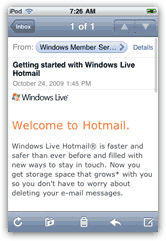
...This is how easily you can connect to your Windows Live Hotmail account from your iPhone or iPod touch! The lack of access to regular email folders is really not a limitation if you want to check your Hotmail emails on the road - you'll just leave email filing for later.
Tip: with a recent release of an iOS update, you can now check Hotmail on your iPhone or iPod touch without switching from one email account to the other. When you select an inbox, choose "All Inboxes", and you'll see in one convenient location all messages from all email accounts!