Save or delete sent email messages in Hotmail
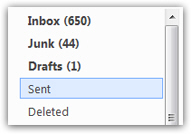 By default, all your Hotmail sent emails are automatically saved to the Sent folder: this allows you to keep track of all email messages you have sent simply by peeking inside the Sent folder; this also allows you to know to which email you sent someone is replying (since the original message is not always included inside the reply email). In this tutorial, we will show you how to manually empty the Hotmail Sent folder, and how to configure Hotmail to either save all sent messages in the Sent folder, or to never save sent emails. This is an option you can turn on or off as needed (not retroactive though - unsaved sent emails will not magically re-appear if you re-enable saving sent emails in Hotmail).
By default, all your Hotmail sent emails are automatically saved to the Sent folder: this allows you to keep track of all email messages you have sent simply by peeking inside the Sent folder; this also allows you to know to which email you sent someone is replying (since the original message is not always included inside the reply email). In this tutorial, we will show you how to manually empty the Hotmail Sent folder, and how to configure Hotmail to either save all sent messages in the Sent folder, or to never save sent emails. This is an option you can turn on or off as needed (not retroactive though - unsaved sent emails will not magically re-appear if you re-enable saving sent emails in Hotmail).
Empty Hotmail's Sent folder (delete all saved sent emails)
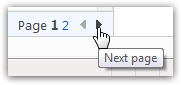 Let's start by showing you how to manually empty your Hotmail Sent folder and delete all your sent emails. Click on the Sent link on the left of the window to go inside the Sent items folder: Hotmail will load all your saved sent emails, in screens of 35 emails at a time; if you have more than 35 saved sent emails, you will see navigation arrows at the bottom of the Sent folder (as shown on screenshot).
Let's start by showing you how to manually empty your Hotmail Sent folder and delete all your sent emails. Click on the Sent link on the left of the window to go inside the Sent items folder: Hotmail will load all your saved sent emails, in screens of 35 emails at a time; if you have more than 35 saved sent emails, you will see navigation arrows at the bottom of the Sent folder (as shown on screenshot).
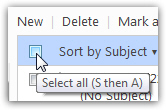 To delete your saved emails, click on the Select all checkbox in the Sent items folder: note that this only selects all the visible emails; if you have more than 35 sent emails, you will need to repeat this deletion operation for each set of 35 emails you have. Once all sent emails are selected, click on the Delete link displayed at the top of the folder: within seconds, Hotmail has moved all your sent messages inside the Deleted items folder (the Hotmail folder that used to display a recycle bin icon).
To delete your saved emails, click on the Select all checkbox in the Sent items folder: note that this only selects all the visible emails; if you have more than 35 sent emails, you will need to repeat this deletion operation for each set of 35 emails you have. Once all sent emails are selected, click on the Delete link displayed at the top of the folder: within seconds, Hotmail has moved all your sent messages inside the Deleted items folder (the Hotmail folder that used to display a recycle bin icon).
You can always manually restore the deleted sent emails, but they are now mixed with other deleted email messages - Hotmail does not currently offer an "Undo delete" command. (Remember that the Sent folder, unlike your Hotmail inbox, does not contain original emails: it only contains copies of email messages you sent - deleting your saved sent emails will not affect these emails in inboxes of people to whom you sent those emails!)
And this is how you manually delete your sent emails in Hotmail; the next section of this tutorial explains how to prevent Hotmail from saving your sent emails in the future.
Configure Hotmail to not save sent messages
![]() To prevent Hotmail from automatically saving your sent emails (the default behavior), click on the Options menu in the middle top right of the screen, and choose More Options. The Hotmail Options screen will load: under "Customize your mail", click on Save sent messages:
To prevent Hotmail from automatically saving your sent emails (the default behavior), click on the Options menu in the middle top right of the screen, and choose More Options. The Hotmail Options screen will load: under "Customize your mail", click on Save sent messages: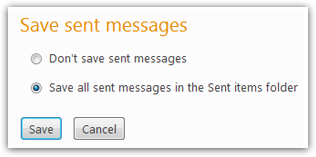
Windows Live Hotmail will display a very simple, two-option setting: by default, "Save all sent messages in the Sent items folder" is selected - which means that a copy of any email you send is kept inside the Sent folder. To stop saving sent emails, simply select "Don't save sent messages", and click Save: the change in settings is effective immediately, and no copy of the next email you send will be saved!
Your email storage with Hotmail is now "ever-growing", so the amount of emails you keep in your Hotmail account is no longer much of a concern. Historically, preventing Hotmail from saving sent messages was a way to save storage space for more useful email messages.
If you configured Hotmail not to save your sent messages any longer, it will stop right away from saving a copy of messages you send, but it will not purge the Sent folder for you - in other words, changing this Hotmail settings will not retroactively go delete emails you currently have inside your Sent items folder.