Disable photo and video previews in Hotmail emails (Active View Settings)
The latest iteration of Windows Live Hotmail introduced a feature called "Active Views", which allow you to get preview of multimedia content from inside an email message itself, without the need (in most cases) to actually open the page that contained the photos or videos in question. As an example, here is how Windows Live Hotmail leverages Active Views to let you preview a Flickr photo stream right inside your email message: all we received was a link to a photo gallery, and Hotmail recognized the source (Flickr) and displayed an interactive slideshow right inside the email itself! If you want to disable the feature and turn off photo and video previews in your Hotmail account, read the rest of this tutorial.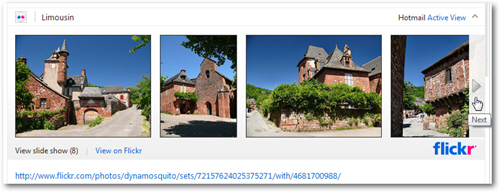
Turn off Hotmail Active View for photos and videos
Follow these steps to disable video and photo preview in your emails:
- Once you are inside your Hotmail account, click on the "Options" dropdown menu in the top right corner, and choose "More options" at the very bottom.
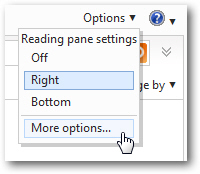
- From the next screen that Hotmail loaded, click on the "Active View settings" link displayed under the section labeled "Reading email".
- Your Hotmail Active View settings are quite simple, and contain only two options:
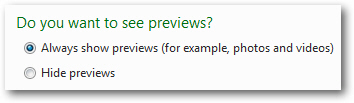
- The default option (selected in the screenshot above) instructs Hotmail to "Always show previews (for example, photos and videos)". To make Hotmail just show the content of email messages as they were sent, and turn off any form on in-message previews. To disable Active Views, simply select the "Hide previews" instead. (Despite the setting's somewhat confusing wording, this will not hide anything - it will simply not show anything that was not included in the original email message, as it left the sender's outbox).
- Click on the "Save" button to apply your new preferences; then, go back to your inbox and (if you find one), select an email that contains a photo or video preview. In our case, we'll use the same message shown earlier in this tutorial, now that we have disabled Active View:

- Notice that the picture slideshow is no longer visible, and all you see is the link to that photo stream (the original content of the email message). But also notice that, while Hotmail respects your preferences, it still gives you the option (on a time-by-time basis), to click on the "Active View" link to display the picture or video previews of the current email. Disabling Hotmail's Active View, in effect, gives you access to the feature only when you actually want it - the best of both worlds.
If you decide that you want to have Active View turned on all the time, simply go back to your Active View settings, and re-enable it by choosing the "Always show previews" option.