Customize Hotmail spam reporting + Configure junk mail settings
 As all email providers, Windows Live Hotmail has to deal with massive amounts of spam; it does that by eliminating some of these unwanted emails before they even reach your inbox (obvious junk emails from known spammers around the world), and by using real time junk mail filters (these filtered emails are the ones you find inside your Hotmail Junk folder). Hotmail's spam filters become increasingly better with time, since the more users report spam, the more accurate Hotmail's junk mail filters are (which is, in part, how the Windows Live services can catch junk emails before they are delivered to your inbox). This tutorial will give you an overview of the Hotmail spam filtering process and basic junk mail settings you can configure for your email account.
As all email providers, Windows Live Hotmail has to deal with massive amounts of spam; it does that by eliminating some of these unwanted emails before they even reach your inbox (obvious junk emails from known spammers around the world), and by using real time junk mail filters (these filtered emails are the ones you find inside your Hotmail Junk folder). Hotmail's spam filters become increasingly better with time, since the more users report spam, the more accurate Hotmail's junk mail filters are (which is, in part, how the Windows Live services can catch junk emails before they are delivered to your inbox). This tutorial will give you an overview of the Hotmail spam filtering process and basic junk mail settings you can configure for your email account.
Hotmail default junk mail settings (and option for spam reporting)
As mentioned earlier, Windows Live Hotmail uses spam filters (or junk mail filters) that are "adaptive" - this means that they evolve based not only on Microsoft's own findings about spam propagation and its origins, but also from reports by their more than 300 million users worldwide (whenever you manually report an email as spam, it makes Hotmail's junk mail filters better). But how Hotmail handles spam that reaches your inbox depends on your "Filters and reporting" settings which customize junk email filtering and spam reporting.
Here's how to view or configure the junk mail and spam settings for your Hotmail account:
- First, sign in to your Hotmail account if needed; once you are inside your inbox, click on the "Options" in the top right corner, and choose "More options":
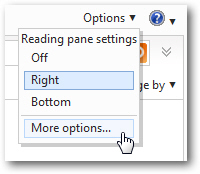
- When the "Hotmail Options" screen loads, locate the section labeled "Preventing junk email" in the second column, and click on the "Filters and reporting" link it contains.
- Windows Live Hotmail will now load the current junk mail filtering and spam settings for your email account, with three separate sections.
- Under "Choose a junk mail filter", Hotmail lets you configure the level of spam filtering it will use: with "Standard" (the default), Hotmail will only put the most obvious spam inside the Junk folder ("Most junk email is sent to the junk email folder"). The potential downside to this setting is that some spam (very few emails, in our experience) may still end up in your inbox. If you choose "Exclusive", however, Hotmail will send to the Junk folder all emails not coming from contacts ("Everything is sent to the junk email folder except messages from your contacts and safe senders, Windows Live Hotmail service announcements, and alerts that you signed up for").
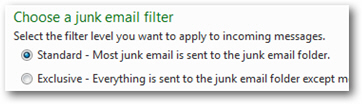
- In the "Delete junk email" section, Hotmail doesn't include any option you can configure: it simply informs you that spam will automatically be deleted from the Junk folder after 10 days. In other words, make sure that you do check for legitimate emails accidentally marked as spam - and then mark them as safe ("Not Junk" button).
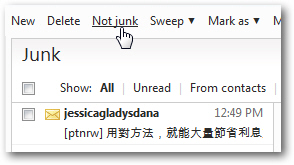
- Finally, under the "Report junk messages" section, Windows Live Hotmail lets you control its junk mail reporting feature: as mentioned earlier in this tutorial, spam reports from Hotmail users around the world allow the Windows Live team to fine tune its junk mail filters to the benefit of all. The default option, which we recommend keeping enabled, is "Report junk". To prevent Hotmail from creating and sending a spam report whenever you mark an email as junk, choose "Don't report" instead.
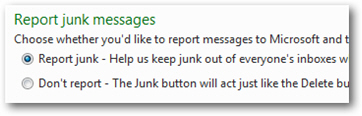
- Once you have finished customizing your Hotmail spam reporting and junk mail filtering settings, click on the "Save" button to apply them and return to the main Hotmail Options screen. (If you were just looking at them or didn't change anything, you can click on the "Go to inbox" link, which will redirect you to your Hotmail inbox without making any changes to your email account.)
And this concludes our quick overview of Windows Live Hotmail's settings dealing with spam. As a final note, keep in mind that you cannot configure the number of days Hotmail will keep an email message perceived as spam before permanently deleting it from the Junk folder.