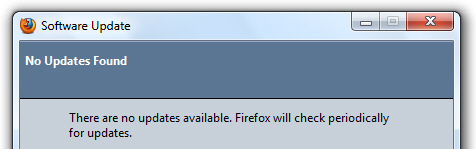What version of Firefox do I have installed on my computer?
When you first install the Mozilla Firefox web browser on your computer, you will automatically have the latest version if you downloaded it from the official Mozilla.com download page (and, for security reasons, we recommend that you only download Firefox from that location). And latest versions of Firefox are designed to automatically check for updates and download the latest versions of the software as needed. In this tutorial, we will show you how to find out which version of Firefox you are using, and how to manually check if this is the latest version, or if you need to install an updated version instead.
Which version of Firefox am I using?
Here's how to find out what version of Firefox is currently installed on your computer:
- First, if needed, launch your copy of Firefox; once it has loaded, click on the "Help" menu, and choose "About Mozilla Firefox" (this works on Windows and Linux - if you are using Mac OS X, you should find the same menu item under the Firefox menu, from memory). As soon as you do, Firefox will open its "About" box, which gives you the major version (first digit) and minor version (numbers following the first period).
- Here is a sample screenshot of the About box, which shows (highlighted) the version of Mozilla Firefox currently installed on our computer: in our case, "3" is the major version, as in "I am using Firefox 3". Major version changes are not that frequent, and you will mostly see upgrades downloaded for minor versions of Firefox, typically a batch of security updates to protect you from the latest vulnerabilities.

- Click on the "OK" button to dismiss this dialog and return to Firefox. This is all you need to do to find out what version of the Firefox web browser you are currently running!
Manually check for updates for the Mozilla Firefox web browser
Once you know what version of Firefox is installed on your computer, there are several ways to check if a new version is available for download and installation.
The easiest way is to click on the "About" menu, and this time choose "Check for Updates" (Windows and Linux - for Mac OS X, go to the Firefox menu). If you already have the latest version of Firefox installed on your computer, you will see the following confirmation: