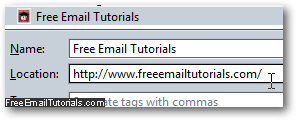Update and change the URL destination of a bookmark in Firefox
Whenever you add a website or web page as bookmark in Firefox, it will automatically use the web page title as bookmark name (which you can rename at the time or later), and the website address (URL). But, just like you can rename a bookmark after the fact, you can also edit its destination URL; in this tutorial, we will show you a couple of different ways in which you can change the address of bookmarks in Mozilla Firefox.
Change the address of a bookmark in Firefox
Follow these steps to change the destination URL of sites in the "Bookmarks" menu:
- When you are inside Firefox, click on the Bookmarks menu; then, right-click on the bookmark whose address you want to update, and choose "Properties" from the context menu:
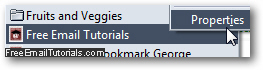
- Firefox will open the Properties dialog for the selected bookmark; the first text field is the name of the bookmark, as it is visible in the menu. And the second text field ("Location") contains the exact URL (or "internet address") of the bookmark in question. All you need to do is manually type in or paste the new destination you want for that bookmark.
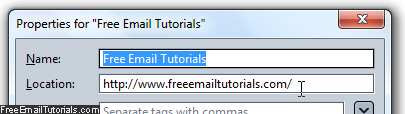
- If you are typing the new URL yourself, make sure that you avoid any typo: the domain name is never case-sensitive, but what comes after it may be if the website is not running on a Windows web server (file names, thus URLs, are case-sensitive on UNIX-based operating systems like Linux or Mac OS X).
- Once you have changed the destination URL of the bookmark, hit Enter to accept the change, or click on the "Save" button to return to Firefox.
- We recommend that you now test the updated bookmark to make sure that the target URL is correct. If it works, you are done! (If not, simply retrace the steps above, there was probably a typo in the Location field, provided that you first tested the new URL to confirm that it was valid: when you edit the destination URL of a bookmark, Firefox doesn't check if it exists and works.
This is the easiest way to update the URL of a bookmark in the Firefox web browser; you can also do the same while inside the Library ("Bookmarks > Organize Bookmarks") - in that case, select the bookmark in question, and type its new address in the "Location" field: