Unlock, move, or lock toolbars in Internet Explorer
Internet Explorer lets you lock or unlock your toolbars: this functionality is useful to prevent accidentally moving a toolbar in a new position. Note that the locked/unlocked status affects all toolbars at once: either all or no toolbars are locked. Once toolbars are locked, you cannot move them (and you need to unlock them before being able to move them). In this tutorial, we will show you how to unlock your toolbars (or confirm that they are already unlocked), how you can move a toolbar up, down, and sideways to make it appear on the left or right of another toolbar, and finally how to lock your toolbars into position once you are done!
Except for a few details, this tutorial will work for Internet Explorer 8, 7, 6, 5.5, and IE 5.
Unlock a toolbar in Internet Explorer
Before you can move a toolbar in Internet Explorer, you need to unlock it; simply right-click on any of the toolbars currently visible, and make sure that "Lock the Toolbars" is not checked. (In the screenshot, notice that the toolbar right above the command displays a check symbol - if you see no such symbol next to the Lock the Toolbars command, it means that your toolbars are already unlocked!)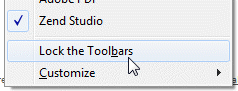
Another way to lock or unlock your toolbars is to go through Internet Explorer's View menu: press Alt+V to display the View menu and click on Toolbars. Below the name listing of all toolbar currently installed is a "Lock the Toolbars" command - same as above: to unlock a toolbar, uncheck Lock the Toolbars if needed.
Move a toolbar in Internet Explorer
Once the toolbars are unlocked, you can move them up or down by grabbing their leftmost edge, which displays either a vertical grabber, or a few dots (depending on your version of Windows and the Windows theme you are currently using).
![]() Move your mouse cursor above the edge of the toolbar until it becomes a double-pointing arrow. At that point, click, hold down, then move the toolbar up or down, or above another toolbar to place it on the left or right of the other toolbar: release your mouse button once the toolbar is placed where you want it.
Move your mouse cursor above the edge of the toolbar until it becomes a double-pointing arrow. At that point, click, hold down, then move the toolbar up or down, or above another toolbar to place it on the left or right of the other toolbar: release your mouse button once the toolbar is placed where you want it.
Since it is easy to accidentally move a toolbar later on, let's now explain how you can lock a toolbar in Internet Explorer: a locked toolbar cannot be moved until you unlock the toolbars. Note that the lock/unlock toolbar command affects all toolbars in Internet Explorer, not just the one you clicked on: either all toolbars are locked, or none are.
Lock a toolbar in Internet Explorer (all toolbars locked)
Now that you know how to unlock and move toolbars, let's make sure that you can't accidentally move them, by locking them into position. You will use the same lock/unlock command discussed earlier, which means that you can lock your toolbars in one of two ways: either right-click on any of the toolbars currently visible, or on any button of the Command bar (as shown on the screenshot), and click on the "Lock the Toolbars" menu item to check it (if a checkmark is visible next to it, your toolbars are already locked!)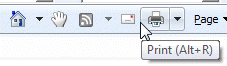
This is all it takes to lock or unlock your toolbars in Internet Explorer - just remember that you need to manually unlock the toolbars before you can move them around.