Toolbar missing: show or hide toolbars in Internet Explorer
By default, Internet Explorer comes with several toolbars; more toolbars are added as you install some programs or download a new toolbar from the internet. In this tutorial, we will show you how to show a missing toolbar, or easily hide any toolbar. You will also learn how to easily enable or disable toolbars from Internet Explorer - note that this does not uninstall the toolbar in question, but only temporarily disables it. A separate tutorial explains specifically how to show the classic menus in Internet Explorer 8 or IE 7.
Difference between hiding and disabling toolbars: a hidden toolbar may still run in the background, while a disabled toolbar cannot. Any uninstalled toolbar will no longer be available to Internet Explorer.
Show missing toolbar in Internet Explorer
If you no longer see any of the toolbars you expect in Internet Explorer, it probably got hidden by accident. This is easily remedied by showing the toolbar. Press Alt+V to display the View menu (press V while still holding down the Alt key). Then, choose "Toolbars" - this will show a submenu of all toolbars currently available to Internet Explorer: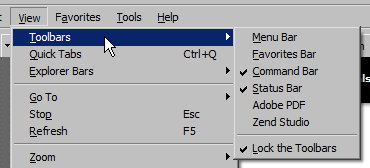
Notice from the screenshot above that the first item on the Toolbars submenu is "Menu Bar" - this is otherwise known as "the classic menus", which are by default hidden since Internet Explorer 7. (Microsoft considers the menu bar as a toolbar in IE - this isn't the case for most programs.)
Locate the toolbar you want to show, and click on it: Internet Explorer will make the toolbar visible, and display a checkmark next to its name in the Toolbars submenu.
Tip: if you chose to display a toolbar, and it does not appear visible next time you start Internet Explorer, it is probably because another Internet Explorer window was opened at the time, and closed after the first one. All you need to do is re-apply the toolbar visibility setting, and Internet Explorer will remember it for next time.
Hide a toolbar in Internet Explorer
Hiding a toolbar in Internet Explorer is just as easy: go to View > Toolbars, and select the name of the toolbar you want to hide. Its name will be unchecked, and the toolbar will be hidden. (See the tip mentioned above in case Internet Explorer still shows the toolbar next time you start the browser - same reasons involved.)
Enable or disable a toolbar in Internet Explorer
All toolbars installed in Internet Explorer by other programs (like Adobe's PDF reader), and toolbars (like the Windows Live Toolbar) can be disabled - unless you uninstall them, you can also re-enable them later on, following the same steps.
To disable a toolbar, press Alt+T to display the Tools menu, and choose "Internet Options". Then, select the Programs tab, and click on the "Manage add-ons" button.
Under the "Toolbars and Extensions" tab on the left (automatically selected), are listed all the toolbar currently installed in Internet Explorer, which can be disabled (and re-enabled later on). Scroll through the list until you find the toolbar you want to enable or disable; once you found it, click on it to load its profile information in the bottom pane of the "Manage Add-ons" dialog. A "Disable" button will appear, which controls the toolbar you selected. (This same button reads "Enable" if the toolbar was already disabled.)
Once you have enabled or disabled the toolbars of your choice, click on the Close button to return to Internet Explorer. The changes are reflected right away, and will persist next time to launch Internet Explorer.
Tip: note that enabling or disabling toolbars in Internet Explorer is a setting that only affects the current Windows user.