Save a web page on your computer with Internet Explorer (And make it available for offline viewing)
Any time you come across an interesting web page or website, you can bookmark it (add it to your Favorites). But what if the page is later deleted from the website, or the website goes offline? You will no longer be able to access the web page. In this tutorial, we will show you how to save a web page on your computer's hard drive, which will allow you to keep it for as long as you need, even if the website / web page is no longer available online.
Save a web page as a web archive (single file)
With Internet Explorer 5, Microsoft introduced the concept of "web archive", a new file format that includes everything in a saved web page inside a single file; this feature remains available in Internet Explorer 8, and all versions in between. In fact, this concept has since been adopted by other browsers like Opera or Apple's Safari. Since "mht" files are the cleanest way to save a page on your computer, we will start with this explanation ("mht" is the file extension of web pages saved as archives from Internet Explorer).
First, navigate to the website and find the page you would like to save: once that page has finished loading, press Alt+F to reveal the File menu (or click on it if it is visible).
Depending on the version of Internet Explorer you are using, and your settings, you may see a "Page" menu - if so, click on it instead; both approaches work identically beyond that point.
Under the File menu or Page menu, choose "Save As". Internet Explorer will open the "Save Webpage" dialog, with the page's title automatically filled in as file name. You can keep the web page's title as file name, or type another file name or your choice: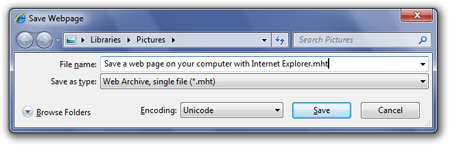
Make sure that "Web Archive, single file (*.mht)" is selected from the Save as type dropdown menu: this instructs Internet Explorer to save the entire web page conveniently stored inside a single file - we'll explain the other saving formats in the next section.
Select a folder in which to save the website's page, and click on the Save button. Internet Explorer has created an exact copy of the web page on your computer.
Since web archives include all data (images, styling information, etc.), this web page will now be available even if you are offline, or if the page no longer exists online!
Save a web page as separate file formats
Saving web pages as web archive is probably the best choice, but Internet Explorer gives you other options, explained below; when you choose File > Save As, or Page > Save As, the same "Save Webpage" dialog opens: click on the Save as type dropdown menu: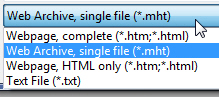
- The first format in which you can save a web page is "Webpage, complete (*.htm;*html)" - This format will save the page itself as an "
HTML" file, and all necessary files that compose the web page (like pictures, style sheets, etc.) will be stored in a separate folder; the disadvantage of this approach is that you have to move both the file and its accompanying folder together, otherwise the web page will not display properly. - Let's skip Web Archive and move on to the next format, "Webpage, HTML only (*htm;*.html)" - With this option, Internet Explorer will save just the web page's text content, minus pictures, styling information, and any text that was generated "on-the-fly". For this reason alone, saving a web page this way will often create unexpected results, since many websites use "JavaScript" to create text or features on the page.
- Finally, Internet Explorer lets you save web pages as plain text files which you can then open with Notepad: to do so, choose "Text File (*.mht)" from the dropdown menu, and click Save. Make sure you then open the resulting text file to confirm that everything you needed was saved. The advantage of saving a web page as a text file is that it takes virtually no space on your hard drive.
Older versions of Internet Explorer also allowed you indirectly save web pages by adding them to your Favorites, and making them available offline; unfortunately, this feature has been removed from recent versions of IE. Mimic the equivalent functionality by saving a web page as an "mht" web archive.