Print background colors and pictures in Internet Explorer
In an effort to save on ink, Internet Explorer will by default not print the background color and background picture of a web page. It will also print from websites in black and white, but this is a setting you can change from the Print dialog itself, without having to modify your current Internet Explorer print settings. As far as printing background color and image goes though, you do need to customize your internet options, and we'll explain how to proceed in this tutorial - only a couple of clicks allow you to print web pages in their full glory!
Make Internet Explorer print colors and images in the background
Follow these simple steps to enable printing colors for web page backgrounds:
- If needed, start by opening Internet Explorer - the method illustrated in this tutorial works in Internet Explorer 8, IE 7, and IE 6.
- Press Alt+T to bring up the Tools menu, and click on its last item ("Internet Options" in the latest versions of Internet Explorer, or simply "Options" in Internet Explorer 6). You can also click on the Tools menu directly, if you see it - it may also appear as a "gear icon" menu depending on your settings and version of Microsoft's web browser.
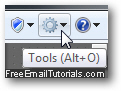
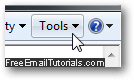
- Internet Explorer will open the "[Internet] Options" dialog, directly go to the "Advanced" tab to configure your background printing options:
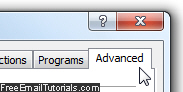
- Scroll down past halfway through the settings listed in the scroll box, until you see a "Printing" header, followed by a single "Print background colors and images" checkbox: it is unchecked by default; to allow Internet Explorer to print images used in web page backgrounds, and use on paper the website's current background color, check on that checkbox to enable the setting.
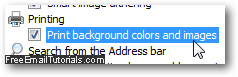
- Click on the "OK" button to accept your new printing option, and return to Internet Explorer. If you were trying to print a particular page, you can use Print Preview to see how it will appear on paper (instead of the standard solid white background).
Once you are ready to print, make sure that you have enough color ink, and click on the "Print" button! If you were using this setting only for a single web page, don't forget to go back and turn off the print-background-colors-and-images setting. In most cases, background styling and coloring adds little to the web page once it's been printed.