Free Email Tutorials › Web Browsing and Email › Prevent Firefox from showing the save image / file download dialog
Prevent Firefox from showing the save image / file download dialog
Whenever you save a picture from Firefox, or download a file from the internet, it will automatically open a "Downloads" dialog / window, which confirms that the file has been successfully downloaded, and optionally lets you open it. In many cases, this download confirmation message gets in the way, and is not necessarily useful either once you have changed Firefox download location folder to suit your preferences. In this tutorial, you will learn how to hide and disable the download window in the Mozilla Firefox web browser.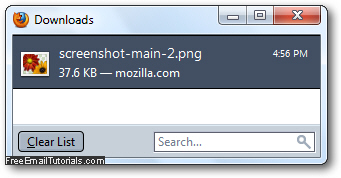
Hide the download window in Firefox
Follow these steps to prevent and stop the file download dialog from appearing:
- Once you are inside Firefox, click on the Tools menu and choose "Options" (Windows / Linux), or click on the Firefox menu (Mac) and choose "Preferences".
- In the Options / Preferences dialog that opens, which lets you customize your settings in Firefox, the "General" tab should be automatically selected (if not, click on it).
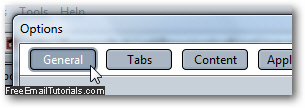
- The second group of options, labeled "Downloads", allows you to customize the behavior Firefox adopts whenever you save an image on your computer, or download some kind of file.
- To prevent Firefox from showing the successful download confirmation window, simply uncheck the "Show the Downloads window when downloading a file" checkbox:
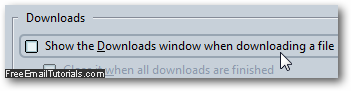
- Click "OK" to apply your new download setting and return to Firefox.
- From this point on, Mozilla Firefox will no longer display the Downloads window when you save or download a file to your hard drive. To test and confirm that this feature has in fact been disabled and turned off, just try saving any screenshot on this page (right-click on the picture and choose "Save Image As" from the context menu), and the file will be downloaded and saved without any confirmation popup!
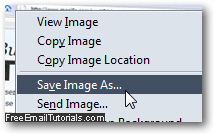
- And, as should be the case, nothing happened, and the download confirmation did not open. (If it did, go back to configure your download options as explained above).
And this is all it takes to turn off and disable the download confirmation screen in Firefox!