Hide icons from toolbar in Internet Explorer 8 / IE 7 (Show text only)
Internet Explorer 7 and Internet Explorer 8 both come with a new "command bar", which is visible by default; its and other built-in toolbars' setting is to show "selective text" - in other words, Internet Explorer will display icons in some cases, icons only in others, or both text and icons. Like most settings in your favorite web browser, that can be customized too, and quite easily at that. This tutorial will show you how to hide all icons and instead show text only - the advantage of that approach is that it makes Internet Explorer easier to use for beginners, for example, who no longer have to move their mouse pointer (cursor) and hold it hovering above an icon to see what it will do - beyond that, showing icons only, text only, or a mix of both, is ultimately a matter of personal preference.
Hide all icons from the command bar / toolbar in Internet Explorer
Follow these steps to replace the icon view with text-only toolbars:
- Once you are inside Internet Explorer, you will probably see something like this:

- Note that this screenshot was taken in Internet Explorer 8 - Internet Explorer 7 had another default, which also showed icons instead of text on the menus. Either way, this is the default toolbar icon setting you will likely have yourself on your computer.
- To look at your current option when it comes to icons on the toolbars and command bar for Internet Explorer, just right-click on any of these menus or any icon, and a context menu will appear; from there, click on the "Customize" submenu, as shown below:
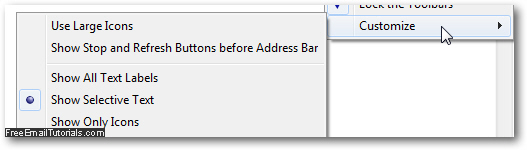
- As mentioned earlier in this tutorial, Internet Explorer offers three toolbar icon visibility settings:
• "Show All Text Labels" will display both icons and a description for each button / menu
• "Show Selective Text" is the default option already discussed
• "Show Only Icons" is the setting you need to click on if you want to hide text and show just images on the toolbar and command bar! - Once you have made your choice, Internet Explorer will immediately apply the new setting (no need to restart your web browser). Also note that this is a "persistent setting" for your user profile: in other words, Internet Explorer will "remember" your favorite toolbar icon option, and automatically apply it whenever you restart it (and each Windows user can of course have his or her individual setting).
The "icon only" setting is the screen real estate saver, and takes the least amount of space; the "show all text labels" is the clearest setting, but also the one that uses the most space, since unlike earlier versions of Internet Explorer (like IE 6), the text labels will not appear below the icon of the command in question, but alongside it!)