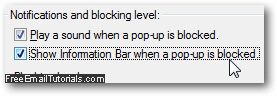Disable popup information bar Internet Explorer shows when a popup is blocked
Whenever Internet Explorer blocks a popup, if you have kept the default popup blocker settings, it will do three things: first, it will (attempt to) block all non-legitimate windows from opening, display a yellow information bar letting you know that a popup was blocked, and play a sound (Internet Explorer lets you disable the popup blocker sound). Especially if you always have you speakers turned on, and set at an audible volume level, the yellow bar is redundant, since the sound and the "popup blocked" icon in the status bar will let you know that the website tried to open something in a new window, whether it was legitimate or not. In this tutorial, we will show you how to turn off the yellow bar at the top of the screen when Internet Explorer blocks a popup window.
Hide the yellow toolbar for blocked popups
Here is a screenshot of the yellow toolbar Internet Explorer will display when it blocked a popup window: "Pop-up blocked. To see this pop-up or additional options click here..."![]()
- When Internet Explorer shows the yellow bar, click on it, and a menu will appear:
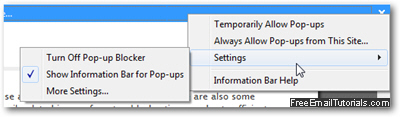
- Choose the "Settings" submenu from the context menu that opened, and notice that there is by default a checkmark placed next to the "Show Information Bar for Pop-ups" menu item in the submenu: this is the option that determines whether Internet Explorer should display the yellow information bar or not when it successfully blocks a popup window.
- Click on it to disable this option, and from this point on, Internet Explorer will no longer show the yellow information bar - again, you will still be able to tell if a popup was blocked by the sound it makes, and the appearance of a "blocked popup" icon in the status bar, as shown on the screenshot below:
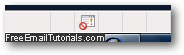
- As a test, to make sure that the popup blocker info bar is now completely disabled, click here, and Internet Explorer should still block the popup as usual, but this time without displaying the yellow information bar at the top of the screen.
This is all you need to do to disable and hide the yellow popup blocker information bar in Internet Explorer 7 and Internet Explorer 8.
Make Internet Explorer show the yellow bar when a popup is blocked
Should you decide to restore this functionality later on, no problem: go to the Tools menu (which could look like a gear icon instead of text), choose "Pop-up Blocker", and click on "Pop-up Blocker Settings". And at the bottom of the window that opens, under "Notifications and blocking level", check the "Show Information Bar when a pop-up is blocked" checkbox to re-enable the yellow bar when Internet Explorer successfully blocks popups.