Disable sounds in web pages in Internet Explorer
Websites and web pages have several ways in which they can embed sound files, which will start playing audio either when you visit the page, or after you've clicked on a play button. The latter category doesn't really pause a problem, since it leaves you in full control of if and when to play the sound in question. The problem comes from web pages that unexpectedly start playing sounds, especially if you accidentally left your speakers turned on at a high volume. Fortunately, the number of websites resorting to background sounds is dwindling fast (it is considered a "usability blunder" by the web design community), but Internet Explorer does give you a way out, by completely disabling sounds that start playing automatically when you visit a particular website - this tutorial shows you how.
Turn off all sounds in websites
Follow these simple steps to disable web page sounds - we assume that you are using Internet Explorer 8 or IE 7, but the procedure is close to these steps in IE 6.
- First, if needed, open your version of Internet Explorer; once inside, click on the Tools menu, and choose "Internet Options". (If you do not see a tools menu, press Alt+T on your keyboard - depending on your Internet Explorer settings, you may see a "gear" icon on the Tools menu, as shown on the screenshot below.)
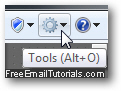
- Once the internet options dialog has opened, click on the "Advanced" tab:
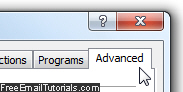
- You will see a scroll-able listing of advanced settings, some of which concerns sound playback options: scroll down a bit further than midway through, and you will see a group of options called "Multimedia". And among them, a checkbox labeled "Play sounds in webpages", which is checked by default:
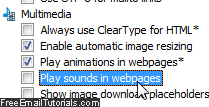
- To turn off sounds and prevent web pages from playing them automatically, just uncheck the "Play sounds in webpages" checkbox, then click on the "OK" to apply the new sound setting and return to Internet Explorer.
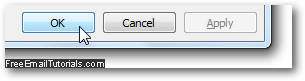
- This is all you need to do to automatically prevent automatic sounds from playing when you land on a website that uses them. Note that this setting, once disabled as we just did, doesn't mute your speakers or prevent other sounds (like embedded YouTube videos) from playing. And website owners still have alternate ways of embedding sounds in their web pages, but this configuration handles most background sounds.
If you later on decide that you want to revert to the original setting, and allow Internet Explorer to automatically play background sounds on websites, just follow the same steps, but this time check the "Play sounds in webpages" checkbox. Our guess is that you'll never go back to wanting unexpected music or speech playing when you arrive on a website!