Create a bookmark folder in Firefox
As you keep adding new websites to your "Bookmarks" menu in Firefox, they will keep accumulating, from top to bottom, until you reach the point where you have too many bookmarked sites to display in the menu for the height of your screen (with your current screen resolution), and Mozilla Firefox will have no choice but to make the Bookmarks menu "scroll-able" to let you access invisible bookmarks that would otherwise be out of reach. As you'll learn in this tutorial, an easy way to mitigate this problem is simply to create folders to organize your bookmarks in a manageable way. And, as you can tell from the screenshot below, Firefox also lets you create subfolders for your bookmarks!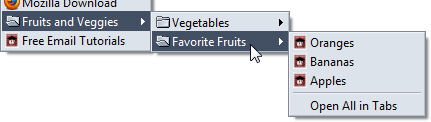
Add a folder to the Firefox Bookmarks menu
Follow these steps to create a folder or subfolder to store your bookmarks:
- Once you are inside Firefox, click on the "Bookmarks" menu, and choose "Organize Bookmarks". (There is another way to create bookmark folders, but the one explained below is the most intuitive approach of the two - see our tip at the very end.)
- Firefox will open the "Library" window, which lets you manage your bookmarks as you would regular files in Explorer (Windows), Finder (Mac OS X), or Nautilus (Linux).
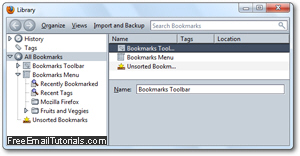
- First, double-click on the "All Bookmarks" entry in the left pane, and click on the disclosure triangle next to "Bookmarks Menu" to expand its content.
- Mozilla Firefox will list the content of your Bookmarks menu on the right; to create a bookmark folder, right-click on the right side, and choose "New Folder" from the context menu, as shown on the screenshot below:
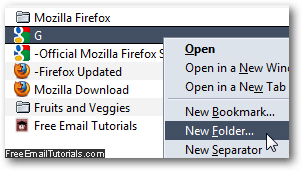
- When Firefox opens the "New Folder" dialog, type the label for the new bookmark folder inside the "Name" text field. Then, optionally add a description (for yourself) to indicate what kind of bookmarks the folder will contain:
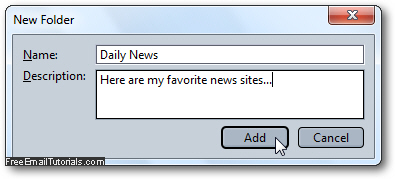
- Then, click on the "Add" button to create folder inside the Firefox Bookmarks menu.
- You are done! From this point on, whenever you want to add a bookmark inside that folder, just click on the dropdown arrow button to display all bookmark folders you have created, and select the one in which you want to add the new bookmarked site:
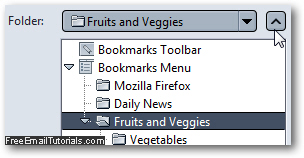
- To create a subfolder for your Firefox bookmarks, just as we did on the example screenshot at the very beginning of this tutorial, just go back to "Bookmarks > Organize Bookmarks", and double-click until you are inside a bookmark folder of your choice. Once inside that folder, right-click and choose "New Folder", and Firefox will add a new folder (subfolder, really) inside the selected folder.
Firefox Tip: you can also create a bookmark folder directly from the Bookmarks menu. Right-click on a bookmark, and choose "New Folder" from the context menu.