Change Internet Explorer icon
![]() By default, Internet Explorer uses the "blue e" as icon, and so do web pages and other web files if it is currently set as the default browser. And shortcuts are created on the desktop, start menu, on the Windows taskbar for Windows 7 or Quick Launch area for Windows Vista and Windows XP, and in any other folder where you chose to place a shortcut to the Internet Explorer web browser. In this tutorial, we will show you how to change the icon of Internet Explorer in these shortcuts, in just a few clicks.
By default, Internet Explorer uses the "blue e" as icon, and so do web pages and other web files if it is currently set as the default browser. And shortcuts are created on the desktop, start menu, on the Windows taskbar for Windows 7 or Quick Launch area for Windows Vista and Windows XP, and in any other folder where you chose to place a shortcut to the Internet Explorer web browser. In this tutorial, we will show you how to change the icon of Internet Explorer in these shortcuts, in just a few clicks.
Customize the icons of your Internet Explorer shortcuts
Follow these simple steps to use another icon for Internet Explorer shortcuts on your PC:
- First, locate the shortcut to Internet Explorer whose icon you want to change; for this tutorial, we'll use a shortcut to IE on the desktop, but the process is the same for other shortcuts as well. Then, right-click on the shortcut, and choose "Properties":
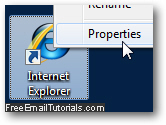
- Windows will open the Internet Explorer shortcut properties, with the "Shortcut" tab automatically selected (if this is not the case, just click on it yourself).
- Look towards the bottom of that tab, and click on the "Change Icon" button:
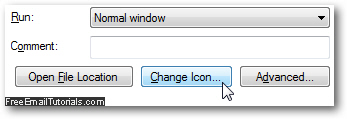
- You will now see a listing of default icons you can use for Internet Explorer instead of the standard "blue e" icon, and you have three choices.
- First, you can pick one of the alternate Internet Explorer icons you see listed: to do so, simply double-click on the icon you want to use, and click "OK" once back inside the Properties dialog. Here are the built-in alternate icons for Internet Explorer:
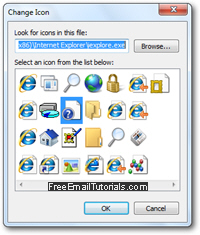
- Your second choice is to use one of the standard icons that ship with your version of Windows. To do so, erase the text inside the "Look for icons in this file" text field, and hit Enter while inside it - this will make Windows load its default set of alternate icons.
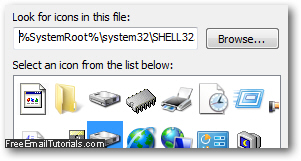
- Here too, just double-click on the icon you want to change for Internet Explorer, and click on the "OK" button once you are back in the shortcut properties window.
- A final choice is to change your Internet Explorer icon to another icon file or icon library on your computer; to proceed, click on the "Browse" button, and navigate to the folder and file which contains icons you'd like to use as replacement.
- Once you picked a custom icon file or library containing icons (see tip below), just apply the change in properties to the shortcut, and it will change its icon from the default Internet Explorer icon, to the one you picked!
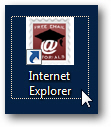
Internet Explorer Tip: when you change Internet Explorer icon, you can supply either a direct icon file (of "*.ico" file type), or an icon resource - all programs written for Windows have at least one icon embedded in them, if only the default program icon; likewise several dynamic-link libraries ("*.dll" files) sometimes contain icon resources. This means that if you want Internet Explorer to use the icon of another program, you can! Just pick that particular as icon resource from the Browse button.