Add websites to the Favorites Bar (toolbar) in Internet Explorer 8 / IE 7
When you launch Internet Explorer for the first time in Windows Vista or Windows 7, it automatically has a "Favorites Bar" enabled and visible by default; it its original form, it presents little use, but as you'll learn in this tutorial, you can add websites and web pages for quick access with a single click on the Favorite Bar. The screenshot below shows you the default Favorites Bar in Internet Explorer 8:
The Favorites toolbar is located right below the address bar, as shown on the screenshot above; it includes a button to show all websites you have bookmarked (added to your favorites), as well as a few extra tools (Suggested Sites and Web Slice Gallery, features we'll cover in later tutorials). Let's now show you how to add a website to that toolbar.
Put shortcuts on your IE Favorites bar
Follow these simple steps to display a new website or web page inside the Favorites bar:
- First, open Internet Explorer, and navigate to the website, blog or web page you want to add for faster access in the future.
- Once the site has loaded, simply grab its icon with the mouse and start dragging it towards the Favorites bar, as shown in the screenshot below:

- You will notice that Internet Explorer shows the URL (web address) of the website, its icon, and a tooltip that reads "Create link in Favorites Bar". As soon as the tooltip appears (visible in the screenshot above), you can drop the website onto the Favorites Bar, and it will be added, and clickable to quickly load the site in question:
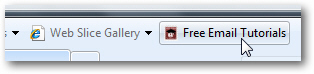
- You are done! This is all it takes to add a new website to your Favorites Bar.
- Since some web page titles can be long, you can also rename links in the Favorites Bar: to do so, right-click on the website's button in the toolbar, and choose "Properties". Then, select the "General" tab to type a new name, and click "OK" when you have chosen and typed a new one.
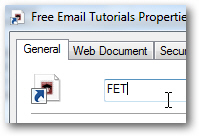
- Typing your own acronyms or shorter names means that you will be able to fit more buttons for your favorite websites inside the Favorites Bar; here's our newly named link, which is quite smaller (less wide) than the original shortcut we dropped:
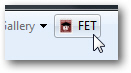
- To remove a site from the Favorites Bar, simply right-click on its button, choose "Delete" and click "Yes" to confirm: Internet Explorer will immediately remove that site.
The next tutorial will show you how to hide the Favorites Bar in Internet Explorer 8 / IE 7.