POP3 vs. IMAP vs. SMTP: The three email protocols
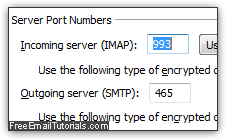 Whenever you've setup your email account in a desktop email program, you probably noticed weird terms like IMAP, POP (or "POP3"), and SMTP. You probably don't lose sleep not knowing what these stand for, but it's especially useful nowadays, since major webmail providers like AOL Mail, Gmail, Hotmail / Outlook.com, or Yahoo Mail (among others!) offer both POP and IMAP. The screenshot on the left, for example, shows the mail server settings tab for an IMAP email account setup in Outlook, the email program part of Microsoft Office.
Whenever you've setup your email account in a desktop email program, you probably noticed weird terms like IMAP, POP (or "POP3"), and SMTP. You probably don't lose sleep not knowing what these stand for, but it's especially useful nowadays, since major webmail providers like AOL Mail, Gmail, Hotmail / Outlook.com, or Yahoo Mail (among others!) offer both POP and IMAP. The screenshot on the left, for example, shows the mail server settings tab for an IMAP email account setup in Outlook, the email program part of Microsoft Office.
IMAP - synchronize messages and folders on the server
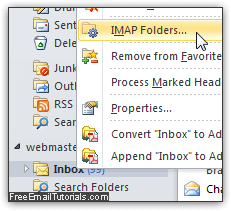 IMAP, whose letters stand for "Internet Message Access Protocol", is just like a live connection to the mail server: any folder you create in your email program or mobile mail client will also be created on the server, and vice versa.
IMAP, whose letters stand for "Internet Message Access Protocol", is just like a live connection to the mail server: any folder you create in your email program or mobile mail client will also be created on the server, and vice versa.
This is great for any email account you access from different computers (desktop, laptops, or mobile devices), or accounts that are shared between different users (like a sales or tech support email address, for example!) Just keep in mind that if you delete a message, that message will be deleted for everyone - but by default, you should still be able to recover it from the deleted items folder.
Tip: when you setup Hotmail (Outlook.com) in Windows Live Mail, the configuration is done behind-the-scenes, using a proprietary protocol created by Microsoft. But, as far as your experience is concerned, it's just as if you had added that email account as IMAP!
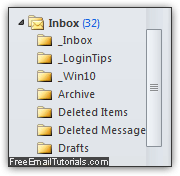 Downsides of IMAP. For the most part, IMAP is awesome. But there can be issues with responsiveness, since your email client or mobile mail app is essentially dealing with a copy of messages on the server - nothing local. So, when you move messages, or search inside a large email folder, things can get slow. Another, very minor issue: not all email programs and mail providers use a standard naming convention for the deleted items folder (where messages you delete are temporarily stored), or for the sent items folder (where, by default, a copy of all messages you send is stored). This means that -depending on how many programs you use to check the same email account- you may well end up with multiple folders serving the same function. Up to you to manage storage. (Email accounts hosted on Rackspace Mail, for example, are limited to only 1 gigabyte per mailbox - so regular email cleanup is inevitably part of the experience!)
Downsides of IMAP. For the most part, IMAP is awesome. But there can be issues with responsiveness, since your email client or mobile mail app is essentially dealing with a copy of messages on the server - nothing local. So, when you move messages, or search inside a large email folder, things can get slow. Another, very minor issue: not all email programs and mail providers use a standard naming convention for the deleted items folder (where messages you delete are temporarily stored), or for the sent items folder (where, by default, a copy of all messages you send is stored). This means that -depending on how many programs you use to check the same email account- you may well end up with multiple folders serving the same function. Up to you to manage storage. (Email accounts hosted on Rackspace Mail, for example, are limited to only 1 gigabyte per mailbox - so regular email cleanup is inevitably part of the experience!) 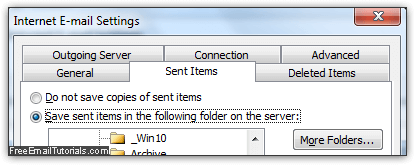
POP3 - download emails to your computer
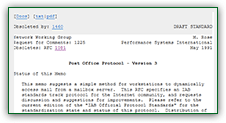 POP3 is actually the "
POP3 is actually the "POP" protocol, whose three letters are an acronym that stands for "Post Office Protocol". The number 3 at the end is just the current version: POP version 3. (Don't get too excited though, three has been the current version since 1988 :) Pictured left is a copy of the original specification, which is freely available online since then - though it's really a dry reach, even for uber-techies!
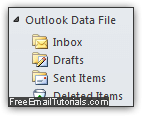 When is POP3 a better choice? On the face of it, you'd think that IMAP is the natural choice. However, there are a few cases where POP3 is actually better suited. Example? An email account shared by several people on different computers. Since POP downloads all new messages, optionally leaving them intact on the server, you can organize your messages however you like, without affecting others.
When is POP3 a better choice? On the face of it, you'd think that IMAP is the natural choice. However, there are a few cases where POP3 is actually better suited. Example? An email account shared by several people on different computers. Since POP downloads all new messages, optionally leaving them intact on the server, you can organize your messages however you like, without affecting others.
Careful: most email programs that support POP3 also include a setting that allows the app to automatically delete messages from the server once they are downloaded, and/or once they've been moved to the trash. Make sure that you turn off that option if you want to all emails to stay on the server, especially if others also access them!
SMTP - the default protocol to send emails
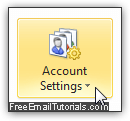 Unlike POP and IMAP, which control how you get emails from the server, SMTP is the protocol you use to send them. In fact, you don't even need email program to send messages: there are standalone apps called "SMTP Mailers", that let you enter the "From" email address, type one or more recipients (To, Cc, or Bcc), and include a subject line and body like a normal email. "SMTP" stands for Simple Mail Transport Protocol.
Unlike POP and IMAP, which control how you get emails from the server, SMTP is the protocol you use to send them. In fact, you don't even need email program to send messages: there are standalone apps called "SMTP Mailers", that let you enter the "From" email address, type one or more recipients (To, Cc, or Bcc), and include a subject line and body like a normal email. "SMTP" stands for Simple Mail Transport Protocol.
On Windows, you can send emails from the vanilla DOS command line; PowerShell makes it even easier (the command in the screenshot below would need more parameters to run). 
Issues from the past
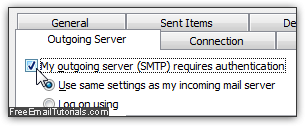 Over long while ago, when spam wasn't as prevalent as it is today, most email providers allowed you to send emails that way without even checking your credentials. (Including some major webmail providers still around today!) So you could send messages using anyone's email account - you couldn't see their emails, but you could use their mail server as "spam relay"! Soon thereafter, mail and internet service providers started enforcing "outgoing authentication" - having to supply a username and password before being able to send a message. To block masses of junk mail on the default port 25, many internet providers started blocking port 25 altogether! This is why you know often have to use 2525 or some other number, because port 25 doesn't work - you now know the reason :)
Over long while ago, when spam wasn't as prevalent as it is today, most email providers allowed you to send emails that way without even checking your credentials. (Including some major webmail providers still around today!) So you could send messages using anyone's email account - you couldn't see their emails, but you could use their mail server as "spam relay"! Soon thereafter, mail and internet service providers started enforcing "outgoing authentication" - having to supply a username and password before being able to send a message. To block masses of junk mail on the default port 25, many internet providers started blocking port 25 altogether! This is why you know often have to use 2525 or some other number, because port 25 doesn't work - you now know the reason :)