Change font in Outlook Express emails (messages body text)
Unless someone else has manually changed it, your copy of Outlook Express will automatically use 9 points Arial as default font for any email message you compose from that particular copy of your email program (this setting is saved in the program itself, nothing to do with a same email account you may check from several copies of Outlook Express). This text setting is a legible and large enough font, but this is something you can customize to personalize your emails. This tutorial shows you how to change the default email font in Outlook Express, and gives you a few pointers as to text size and font family to use or avoid. (Note that, regardless of your current default settings, you can always manually change the font size, font family, and other text formatting options from the new email window itself.)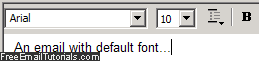
Change default email font in Outlook Express
Follow these simple steps to use another text size or font family in your emails:
- Once inside Outlook Express, click on the Tools menu and select "Options". When the Options dialog opens, click on the Compose tab.
- Under "Compose Font", you will see one entry for Mail, and another for News: ignore the second one, as it pertains to using Outlook Express for newsgroups, and we are interested in the text and font settings for email messages:
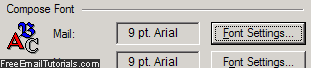
- To customize the default email font, click on the first "Font Settings" button.
- Outlook Express will open the standard Windows Font dialog, which lets you configure the following options: under Font, pick a font family you'd like to use. Since you never know what font others will have installed on their computer, you can either stick to a standard choice like Verdana, Arial, Times New Roman, Georgia, etc. - or pick your absolute favorite and keep in mind that your email recipients may see an alternate font if they don't have it on their system.
- Each font family then offers a variety of Font Styles - regular, italic, bold, and bold italic. Some fonts may have other choices, or less than the standard four. As you change your email text settings in the Font dialog, notice that a preview of your choices is updated in real time, and visible inside the Sample box:
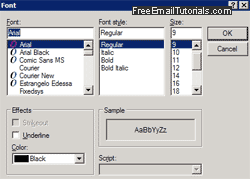
- To increase or decrease the text size, pick a number (in "points") from the Size scroll box; we recommend a minimum of 9 points font size for legibility, and a maximum of 11 or 12 points - this depends of course on the font family you chose, but reading email messages with a tiny font size or too large one can be quite annoying.
- Finally, Outlook Express lets you make the text automatically underlined, which we don't recommend, since underline distinguishes clickable links online - thus uselessly creating confusion if your entire email text looks like a link.
- Under the Color dropdown menu, you can also choose a default text color for your emails - we recommend a dark enough color to keep your email body text easily readable - you may need to many change font color if you are using a stationary, whose background color might km your default text color hard to read.
- Click on the OK button to accept your new font settings; then, click on the Options' dialog OK button to return to Outlook Express and test the new text options you just configured by composing a new test email message.
From this point on, all new messages you compose from Outlook Express will automatically use your new default font, which you can manually change on an email by email basis!
Tip: if you do not see any difference, you may have previously configured Outlook Express to use plain text for emails - go back and restore the original text setting to see your new font and formatting options.