Show or hide the Outlook Bar in Outlook Express
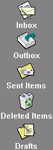 Outlook Express includes an Outlook Bar, called that way because it was introduced in Outlook 1997, the Microsoft email program part of the Office productivity suite. Outlook 2007 offers a "Favorite Folders" option, which is pretty much the same thing in terms of purpose: the Outlook Express "Outlook Bar" allows you to create shortcuts for quick access to the email folders you use most of the time. In this tutorial, we will show you how to show or hide that sidebar from the main Outlook Express window: this is a setting you can turn on or off at will, so you can try to work with that sidebar showing or hidden for a few days, and then revert back to the original setting if you prefer it! Let's customize the Outlook Bar visibility.
Outlook Express includes an Outlook Bar, called that way because it was introduced in Outlook 1997, the Microsoft email program part of the Office productivity suite. Outlook 2007 offers a "Favorite Folders" option, which is pretty much the same thing in terms of purpose: the Outlook Express "Outlook Bar" allows you to create shortcuts for quick access to the email folders you use most of the time. In this tutorial, we will show you how to show or hide that sidebar from the main Outlook Express window: this is a setting you can turn on or off at will, so you can try to work with that sidebar showing or hidden for a few days, and then revert back to the original setting if you prefer it! Let's customize the Outlook Bar visibility.
Hide or show the Outlook Bar from the side of the screen
This is how you customize whether Outlook Express will display the sidebar or not:
- When you are inside Outlook Express, click on the View menu, and choose "Layout" - this is the menu item that gives you access to most settings you can customize that affect the "look and feel" of your favorite email program.
- Outlook Express will now open the "Window Layout Properties" dialog, which mostly contains a series of checkboxes: if checked, the item they represent will be visible, otherwise it will be hidden. To show the Outlook Bar, make sure that its checkbox is checked; to hide the Outlook Bar, uncheck that checkbox:
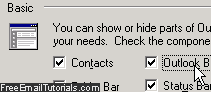
- To preview this setting in real time, click on the "Apply" button.
- Once you have customized the visibility of the Outlook Bar in Outlook Express, click on the OK button to return to your emails and test the new setting!
This is how easily Outlook Express lets you customize its interface... By default, only the five standard email folders are visibility in the Outlook Bar: but you can remove any of them by right-clicking on their icon, and choosing "Remove from Outlook Bar". But you can also add your own folders simply by dragging them from the folder listing, and dropping them onto the Outlook Bar - this is a way to create quick access to your favorite folders in Outlook Express!
Tip: if the Outlook Bar is currently visible, and you want to hide it, just right-click on an empty area of it (not on a email folder shortcut), and choose "Hide Outlook Bar" from the context menu that appears in place.