Download Outlook Express
Outlook Express download and installation — This tutorial goes over the options to download Outlook Express and install it on your Windows computer. (Outlook Express download for Mac is no longer available, since it only supported older Mac operating systems, prior to Mac OS X - this tutorial explains Outlook Express download and installation for Windows only.) As we'll see, downloading Outlook Express is actually an unnecessary step in many cases, since it comes pre-installed with several versions of Windows.
Download Outlook Express on your computer
The first step, before even considering an Outlook Express download, is to check what version of Windows you are running: indeed, Outlook Express download is only available in for Windows 95, Windows 98/SE, Windows ME, Windows 2000, and Windows XP. If you are running Windows Vista or Windows 7, you will download and use alternative to Outlook Express: for Windows Vista, the choice is simple, since "Windows Mail" (Outlook Express' successor) comes pre-installed on every Vista PC - moreover, you cannot get Outlook Express as a standalone download for Windows Vista. As Windows 7 goes, it does not even come with an email program installed, so you will actually *have* to download an email client, unless your computer manufacturer downloaded and installed such an application for you (typically, this is done by pre-installing Windows Live Mail on Windows 7 machines).
Outlook Express download for Windows Vista
The bottom line is this: if you are running Windows Vista or Windows 7, you will have to settle for an email program besides Outlook Express. On Vista, we recommend Windows Mail, which is extremely close to Outlook Express: in fact, the main different is the inclusion in Windows Mail of junk mail (spam) filters, something Outlook Express never had - so: no need to download anything, since Windows Mail is pre-installed.
Outlook Express download for Windows 7
If you are on Windows 7, the closest alternative will be to download another, also free, email program made by Microsoft: it is called "Windows Live Mail" - in terms of features, Windows Live Mail is between Outlook Express and Microsoft Outlook (the Office email program). As far as operation goes though, after the initial download and installation, Windows Live Mail actually works quite like Outlook Express. For more information on how to get your free copy and start using it, please see our Windows Live Mail tutorial.
Tip: Windows Virtual PC (a free download from Microsoft) allows you to run another operating system inside your current version of Windows. With Windows 7 Professional, Ultimate, or Enterprise, you get a free copy of Windows XP (a feature called "XP Mode") with Windows Virtual PC: what version of Windows 7 do I have?
Otherwise, you'll need a licensed copy of Windows XP. Here's Outlook Express in Windows 7, pinned to the taskbar: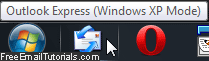
No need to download or install Outlook Express in many cases
 Before going through the hassle of installing or downloading Outlook Express, double-check in its install directory. (This part of the tutorial is applicable if you are on Windows XP or an earlier version of Windows.) If you have Internet Explorer installed on your computer (Internet Explorer and Outlook Express come bundled together), chances are that Outlook Express is already on your computer (no need to download Outlook Express, in other words - read on to locate it on your computer). But with a virtual machine (virtualization software like Virtual PC for Windows or Parallels on Mac OS X), you can actually run Outlook Express on any operating system you like! In our experience, using Outlook Express on Windows 7 is as fast and responsive as it is running it on a Windows XP machine.
Before going through the hassle of installing or downloading Outlook Express, double-check in its install directory. (This part of the tutorial is applicable if you are on Windows XP or an earlier version of Windows.) If you have Internet Explorer installed on your computer (Internet Explorer and Outlook Express come bundled together), chances are that Outlook Express is already on your computer (no need to download Outlook Express, in other words - read on to locate it on your computer). But with a virtual machine (virtualization software like Virtual PC for Windows or Parallels on Mac OS X), you can actually run Outlook Express on any operating system you like! In our experience, using Outlook Express on Windows 7 is as fast and responsive as it is running it on a Windows XP machine.
Outlook Express location (in Program Files)
Launch Windows Explorer, and navigate to the following folder ("directory"): C:\Program Files\Outlook Express\ — this is the default path when Internet Explorer and Outlook Express are downloaded and installed (or when initially bundled with Windows). The Outlook Express executable file (the program itself), is actually called "msimn.exe".
If you find this file, double-click on it to launch the program: this means that Outlook Express is already installed on your computer, and that you do not need to download it!