Delete a folder in Outlook Express (Permanently remove)
Just like you can create email folders and make subfolders in Outlook Express, the email program lets you delete any folder and the messages it contains at any point. Since deleting a folder in Outlook Express is permanent, and cannot be undone, this tutorial will show you alternative routes to take before you decide to completely remove a folder and its content.
Deleting email folders in Outlook Express
Before showing how to delete an email folder, let's consider a couple of options: you may already know that you can rename email folders - no need to delete them and create a new one. Also, you can move a folder or subfolder to a new location, no need to remove the original folder and replace it with an identically named new one elsewhere.
Caution: when deleting folders in Outlook Express, all email messages they contain will also be deleted! The first stage is simply to move the folder and its content to the "Deleted Items" folder - but, depending on your settings, this folder may automatically be emptied - with everything permanently gone.
This now out of the way, let's show you a couple of ways to actually delete a folder:
- One way to permanently remove an email folder from Outlook Express is to select it, and simply press the Delete key on your keyboard ("Del"). Note that the focus needs to be on the folder itself, inside the left pane, otherwise Outlook Express will delete an email message. To avoid an accidental folder deletion, you will first receive a confirmation message: "Are you sure you want to delete the {your-folder-name} folder and move it to the 'Deleted Items' folder?" Click on the Yes button to proceed, or hit No to keep the folder where it is.

- If you clicked "Yes", Outlook Express will move the email folder and all the messages it contains inside the Deleted Items folder, which will now display a "+" plus sign next to it, indicating that it now contains subfolders, not just email messages.
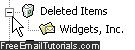
- Another way to delete a folder from your email program is to right-click on it, and choose "Delete" from the context menu that opens. You will get the same final confirmation message before Outlook Express moves it and its content to the trash.
Tip: unless you have more folders and subfolders visible at any given point in the folder listing, you can just drag a folder and drop it onto the Deleted Items folder. Beware that any folder you delete this way, like above, will also bring with them any messages and email folders they may contain!
Permanently delete a folder in Outlook Express
By putting your deleted folders inside the Deleted Items folder, Outlook Express is giving you a final chance to restore and undelete the folder, simply by moving it back to its original location (or inside any other folder of your choice).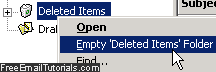
To permanently delete a folder, you can either right-click on your Deleted Items and choose to Empty it, or right-click on the deleted folder itself and choose "Delete" from the menu. In either of these cases, the email folder (and any message in it) will be deleted for good, without any chance of retrieval (unless you have an Outlook Express backup somewhere, which includes an original copy of the folder in question).