Create a new email in Outlook Express (Compose messages)
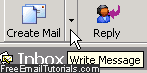 After reading email messages you receive in your inbox, the most common task you'll find yourself doing is to create and compose a new email (in addition to replying to emails and forwarding emails). As you'll learn in this tutorial, there are different techniques you can use to compose new emails from Outlook Express, each of which has its advantages - and at the end of the day, it is mostly a matter of personal preference.
After reading email messages you receive in your inbox, the most common task you'll find yourself doing is to create and compose a new email (in addition to replying to emails and forwarding emails). As you'll learn in this tutorial, there are different techniques you can use to compose new emails from Outlook Express, each of which has its advantages - and at the end of the day, it is mostly a matter of personal preference.
Compose new emails in Outlook Express
Follow one of these methods to create new email messages:
- The easiest (most intuitive) way to open a blank, new email window from Outlook Express is to simply click on the Create Mail button shown in the main toolbar at the top of the main window: as soon as you do, Outlook Express opens a blank message, from where you pick email recipients for the To, Cc (carbon copy), and Bcc (blind carbon copy) fields; an email title inside the Subject text field, and finally the message content ("email body") inside the big text area.
Just hit the Send button, or press either Alt+S or Ctrl+Enter when you are ready! - Another way to create a new message in Outlook Express -useful in case the main toolbar has been hidden- is to go to the File menu, choose "New", and select "Mail Message". This has the exact same effect as clicking on the Create Mail button.
- When you are inside the Outlook Express address book, you can also compose and send emails by right-clicking on a contact, picking Action from the context menu, and choosing "Send Mail" from the submenu that opens. This has the advantage of prepopulating the To field with the email address of the contact in question!
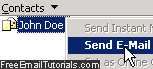
- Finally, our favorite way of opening a new email window to compose a message is to use our keyboard: press the Ctrl+N keyboard shortcut, and Outlook Express will open a blank email message - easy to remember since "N" stands for New message.
Create new messages using a "Stationery" (Custom background image and colors)
To bring a bit of life to your emails, you can compose a new message using one of the built-in "stationeries" (and, beyond the scope of this tutorial, Outlook Express even lets you create your own look-and-feel through the custom stationery feature). Just click on the dropdown arrow of the "Create Mail" button, and pick a stationery of your choice, as shown below. (You can even pick a web page at the bottom of that menu, and use it as your email's body!)
Indirectly, you are creating a new email message when you hit the Reply or Forward button - these two forms of relaying emails are much more practical than starting a new email every time, since this subject line and recipients are automatically added for you, along with the content of the message you are interested in (people don't always remember to what email you are referring, so having it included below your message is helpful).