Create a copy of an email in Outlook Express
For regular files on Windows XP, you can create a shortcut to a file, thus giving you access to that file without having to store and maintain duplicate copies of it. You can do the same thing when you download Outlook Express emails to your computer; but for messages that are still stored inside Outlook Express email folders, you don't have a practical way of creating shortcuts, but you can copy an email from one folder to another, as we'll explain in this tutorial (and having duplicate emails doesn't really matter, since you rarely if ever edit them after the fact, unlike Word documents or text files you use on your computer).
Copy an email to another folder in Outlook Express
Follow these steps to store a duplicate of a message in a separate email folder:
- When you are inside Outlook Express, go to the folder (inbox, etc.) that currently contains the message you want to copy.
- Then, right-click on the email message, and choose "Copy to Folder" form the context menu that appeared, and Outlook Express will open the "Copy" dialog, which contains a full listing of all email folders you have created for it:
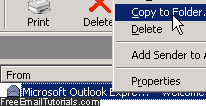
- To copy the selected email into an existing folder, just double-click on the folder name inside the "Copy the item(s) to the selected folder" scroll box (or click on the folder name to select it as destination, and then click on the OK button).
- If you want to create a duplicate copy of the selected email message into a new folder, just click on the folder in which you want to add a subfolder and click the New Folder button, enter a label for it inside the "Folder Name" text field, click OK to create the new folder, and click OK once more to accept and use the new folder as storage for the copied email message!
- As mentioned earlier, at the end of this process Outlook Express will now have to exact replicas of the original message, stored in different email folders. If you happen to delete one of these messages, it will not affect the other one. (And by the same token, if you want to get rid of that message, you will need to manually delete all copies of it inside Outlook Express folders.)
- An other approach is to "control-drag to copy": you may already know that you can move emails to folders by dragging and dropping them. But, just like with files and folders in Windows XP, you can hold down the control key on your keyboard (Ctrl), and this instructs Outlook Express to make a copy of the message instead of moving it, once you release the mouse button.
Press the Ctrl key from the start, and don't release until you have dropped the email into its destination folder; you can tell that you're about to create a copy, because the cursor will show a "plus" sign, as shown on the screenshot below: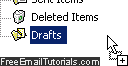
Tip: if you want to download a copy of an Outlook Express message to your computer (desktop or any other folder), see the following tutorial - "Download Outlook Express message onto your computer" - this allows you to saves copies of email messages outside Outlook Express.