Backup Outlook Express contacts (Export entire address book)
![]() Especially if you have used Outlook Express for a while, you probably have plenty of contacts; losing your address book could be disastrous. This tutorial will show you how to backup your contacts from Outlook Express' address book.
Especially if you have used Outlook Express for a while, you probably have plenty of contacts; losing your address book could be disastrous. This tutorial will show you how to backup your contacts from Outlook Express' address book.
Tip: Unlike Microsoft Office Outlook, Outlook Express does not include your address book contacts in its DBX files. Backing up your Outlook Express emails does not backup your contacts: but backing up (or exporting) your contacts is a very simple process, and can be done with a few clicks, directly from Outlook Express' address book.
 Outlook Express emails and contacts (or address books) are backed up differently. Are you trying to backup your emails in Outlook Express? (The current tutorial focuses solely on backing up or exporting address books and contacts.)
Outlook Express emails and contacts (or address books) are backed up differently. Are you trying to backup your emails in Outlook Express? (The current tutorial focuses solely on backing up or exporting address books and contacts.)
-
Content of this page:
- Launch Outlook Express' Address Book tool
- Backup or export contacts as Outlook Express address books
- Overview: Outlook Express' Address Book Export Tool
Launch Outlook Express' Address Book
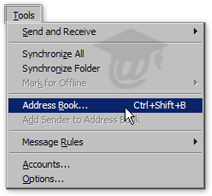 Unlike Microsoft Outlook, which stores its contact in a special email folder called "Contacts", all of Outlook Express' address books are stored in the Address Book, available as an external Outlook Express tool.
Unlike Microsoft Outlook, which stores its contact in a special email folder called "Contacts", all of Outlook Express' address books are stored in the Address Book, available as an external Outlook Express tool.
All address books and contacts can be exported (or backed up) from the Address Book tool itself: this includes individual address books, individual contacts, and contact "groups" (or mail distribution lists).
To backup your contacts, start by opening Outlook Express' address book: from Outlook Express' main window, go to Tools > Address Book.
Ctrl+Shift+B Open the Address Book
Outlook Express' Address Book window will open: it contains all contacts automatically collected by Outlook Express, and those entered manually. Depending on how you used the address book, you may have multiple address books visible inside the address book tool.
Tip: Confusingly, Outlook Express calls "address book" both the tool you use to look up contacts and the address books you can create to separate types of contacts.
We will follow this convention, and call the same way the address book tool and address book entries.
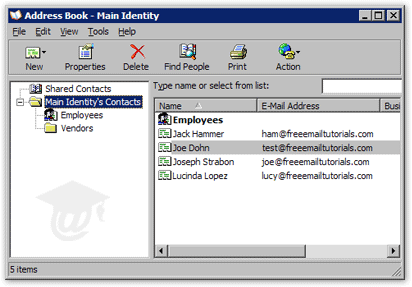
Notice the window title: "Address Book - Main Identity". This allows you to quickly make sure that you are logged as the proper identity (i.e. the Outlook Express identity whose contacts you would like to backup or export.) "Main Identity" is the default identity Outlook Express automatically creates for you.
Backup or Export Contacts as Outlook Express Address Books
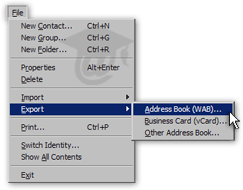 Outlook Express allows you to export your address book contacts in three different ways: if you are exporting your contacts as backup, the ideal choice is to export them as a native Outlook Express address book file (or a "WAB" file).
Outlook Express allows you to export your address book contacts in three different ways: if you are exporting your contacts as backup, the ideal choice is to export them as a native Outlook Express address book file (or a "WAB" file).
Once Outlook Express' address book has opened, go to File > Export > Address Book (WAB), from the Address Book itself.
Outlook Express' Select Address Book File to Export to dialog will open. Under the "Save as type" selection, the exported address book file should read Address Book Files (*.wab):
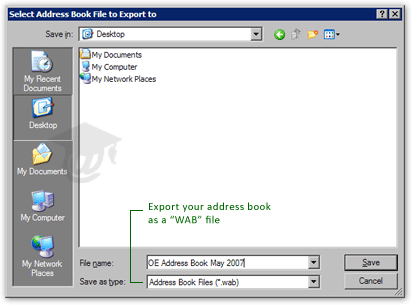
From the Export Address Book dialog, choose the location (folder or device) where you would like to save your backup; type a name for the backed up address book, and click Save.
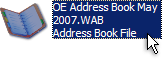 You just backed up your address book contacts from Outlook Express! All your contacts are now packed in the WAB file; since Outlook Express address book files are typically small, they are feasibly backed up online (or by emailing them to yourself if you use a webmail service like Hotmail.)
You just backed up your address book contacts from Outlook Express! All your contacts are now packed in the WAB file; since Outlook Express address book files are typically small, they are feasibly backed up online (or by emailing them to yourself if you use a webmail service like Hotmail.)
Tip: If you backup your address book contacts in the future, simply locate and double-click the previously backed up address book: this instructs Outlook Express to overwrite your previous backup, and use its file name.
Overview: Outlook Express' Address Book Export Tool
 Outlook Express also lets you export your contacts or address books as text files (Comma Separated Values, or CSV) or Microsoft Exchange Personal Address Books, in case you want to export your contacts to another email client (like Office Outlook or Mozilla Thunderbird), or if you work with Microsoft Exchange server.
Outlook Express also lets you export your contacts or address books as text files (Comma Separated Values, or CSV) or Microsoft Exchange Personal Address Books, in case you want to export your contacts to another email client (like Office Outlook or Mozilla Thunderbird), or if you work with Microsoft Exchange server.
Exported Outlook Express address books (WAB files) work fine to backup your contacts, but the file format cannot be used by most other email programs. If you plan on exporting your contacts to import them in another email program, it is preferable to use the plain text file export method described with the Outlook Express Address Book Export Tool.