Make Opera history back / forward instant fast (or faster)
Older versions of the Opera web browser used to provide an instant reload of the previous web page when you navigated back or forward in history, either using the History Back / History Forward buttons, or a corresponding keyboard shortcut like Z / X (see how to restore the Z and X single key keyboard shortcuts later in this tutorial). Since Opera 9, however, Opera will not reload an instant picture version of the next or previous page in history, and instead re-check the document, regardless of your History cache settings. In this tutorial, we will show you how to restore the instant history navigation that we all love in Opera!
Enable full cache reload for history navigation
Here's how to customize this history setting:
- Once you are in Opera, open a new tab, type "opera:config" and hit Enter / Return.
- Then, type "history" inside the "Quick find" text field of the Preference Editor.
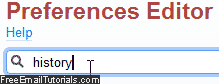
- Under the last section, "User Prefs", choose "
3" in the "History Navigation Mode" text field counter, as shown on the screenshot below:
• The default option of "1" ("Automatic") means that Opera will decide on its own whether to reload scripts on the previous / next page or not.
• With a setting of "2" ("Compatible Mode") will reload all JavaScript from cache and "re-interpret" them.
• Finally, the setting of "3" ("Fast Mode") forces Opera to reload the next or previous page exactly as it was when you left it. While this setting is "instant fast", you may need to adjust it for pure "Ajax" driven web applications that need to reload a fresh state whenever the web page or application screen loads. - You will need to restart Opera for this setting to take effect: test it yourself once you've restarted - pressing Z and X (see below to enable these shortcuts) will navigate through history like lightning!
To make your own navigation skills even faster, here's a trick: on Windows and Linux, press Alt+Left Arrow to go back in history, and Alt+Right Arrow to move forward - on Mac OS X, use Command+Left Arrow or Command+Right Arrow. On all three platforms, pressing the Backspace key will navigate back in history (key is labeled "Delete" on a Mac keyboard).
Tip: to make Opera more user friendly for beginners, the famous "one-key keyboard shortcuts" were disabled in recent versions of the web browser. To re-enable using the "Z" and "X" keyboard shortcuts to navigate back or forward, click on the "Tools" menu on Windows or Linux (click on the "Opera" menu in Mac OS X), and choose "Preferences". Then, click on the "Advanced" tab and select "Shortcuts". Check the "Enable single-key shortcuts" and click "OK" to save and apply the change:![]()