Change Opera homepage (Windows / Mac / Linux)
The Opera web browser will by default have its homepage set to an Opera portal that includes a search engine box, but this default homepage can of course be changed to anything you like. In the latest major version of Opera (currently Opera 11), an "http://" will unfortunately be automatically added as prefix, which prevents you from using a bookmark folder nickname, a trick that used to allow you to have multiple homepages in Opera; but we'll show you an alternative we use. While this tutorial is written with Opera on Windows 7, the same steps will work on Mac OS X or Linux (Ubuntu, SUSE, etc.) We'll also show you a fix to the problem that prevents you from changing your Opera homepage.
Tip: the about:config page to configure Opera settings includes an entry called "Home Page", and another called "Home URL". The "Home URL" determines what web page opens when you click on the "Home" icon in the address bar or press the Alt+Home keyboard shortcut. The "Home Page" entry is your own homepage, if you have one, which can be added in your Wand settings!
Customize your Opera homepage settings
Once you are inside Opera, click on the "Tools" menu and choose "Preferences", on Windows or Linux; on Mac OS X, choose "Preferences" under the "Opera" menu.
Once the options dialog opens, click on the "General" tab, if needed; replace the value inside the "Home page" text field with the URL (internet address) of the website or web page you want to use as homepage. Opera will automatically prepend "http://" if you omit it:![]()
To use the current website (in the foreground tab, if several tabs are open), click on the "Use Current" button, and Opera will auto-fill its URL, no need to copy-paste or type!
Configure Opera startup options
Before we apply the new setting, let's talk about the dropdown menu right above the homepage field, called "Startup". This setting determines what happens when you launch Opera. Our favorite behavior is making Opera automatically reload all sites opened during our last browsing session (select "Continue from last time" in the dropdown menu for that behavior). But you can also make Opera load a single tab with your homepage: to do so, choose instead the "Start with home page" option in the Startup dropdown menu.
A workaround to using multiple homepages in Opera
Here's a workaround we use to load our "morning websites" as multiple homepages: add all the sites you want as homepage inside a single bookmark folder. Then, click on the "Bookmarks" menu, and choose "Manage Bookmarks"; when Opera opens a new tab to the bookmark manager, right-click on the folder you just created, which contains all sites you want as homepages, and choose "Properties". In the Nickname text field, type a quick-to-type and meaningful / memorable short word, like "homes"; click "OK" to apply.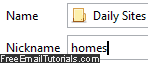
You can now load several homepages in two ways: either go to the Bookmarks menu, select the folder in question, and pick "Open All Folder Items", or better still, open a new tab, type the nickname in Opera's address bar, and hit Enter. How *awesome* is this?
Help! I cannot change my homepage in Opera!
You may find that all of a sudden the "Startup" dropdown menu and the "Home page" text field are disabled (grayed out), and that you cannot change homepage. This happens if you customize homepage using the opera:config#UserPrefs|PermanentHomepage advanced setting configurator. And this is the one you'll use to fix that issue. Type this text in a new tab's address bar, or click on the link (while reading this tutorial in Opera) to open a new tab to it (links with the "opera:" pseudo protocol won't work in other web browsers).
Now uncheck the "Permanent Homepage" checkbox; scroll down to the bottom, click on the "Save" button, and close the opera:config tab. If you go back to the Preferences dialog, you'll find that you can once more edit homepage settings and startup options.
Side info: How did this happen? If you change your Opera homepage using opera:config, it will automatically select "Permanent Homepage" - very easy to miss!